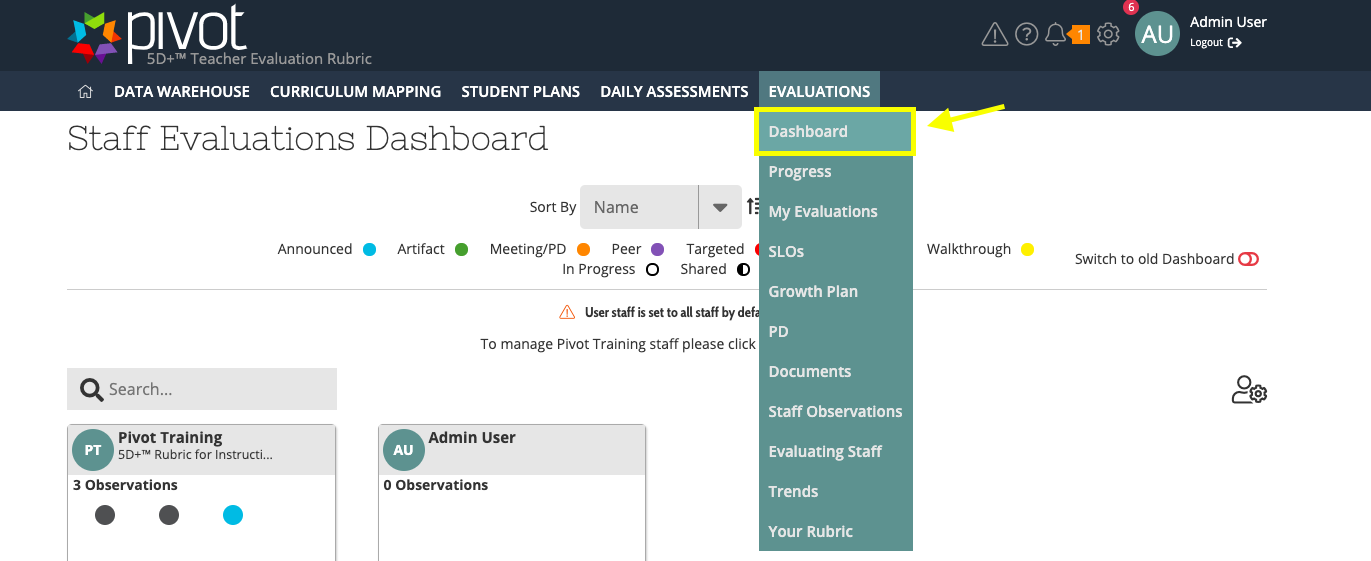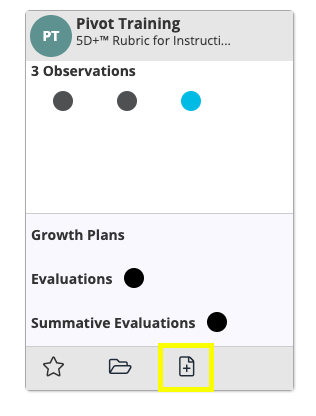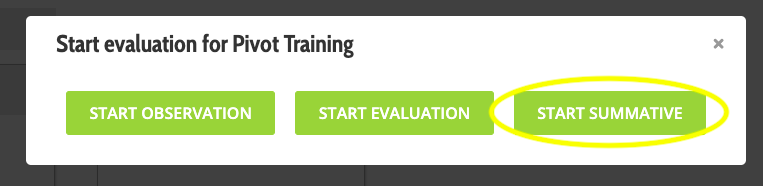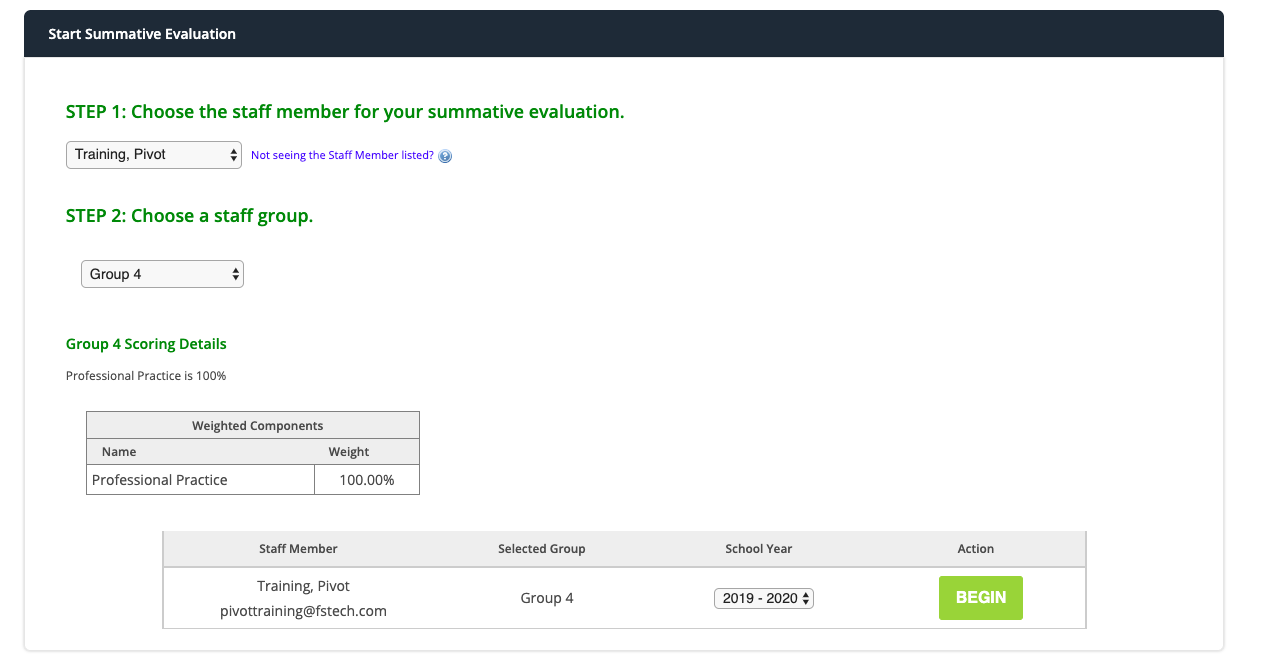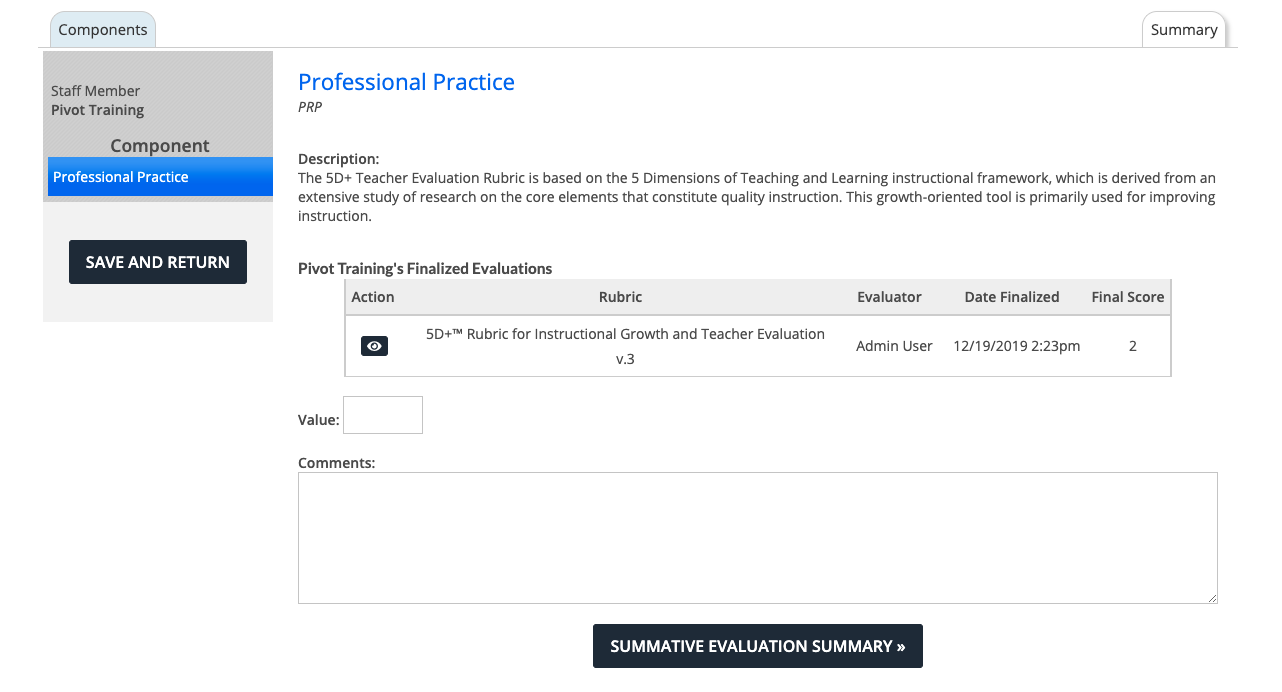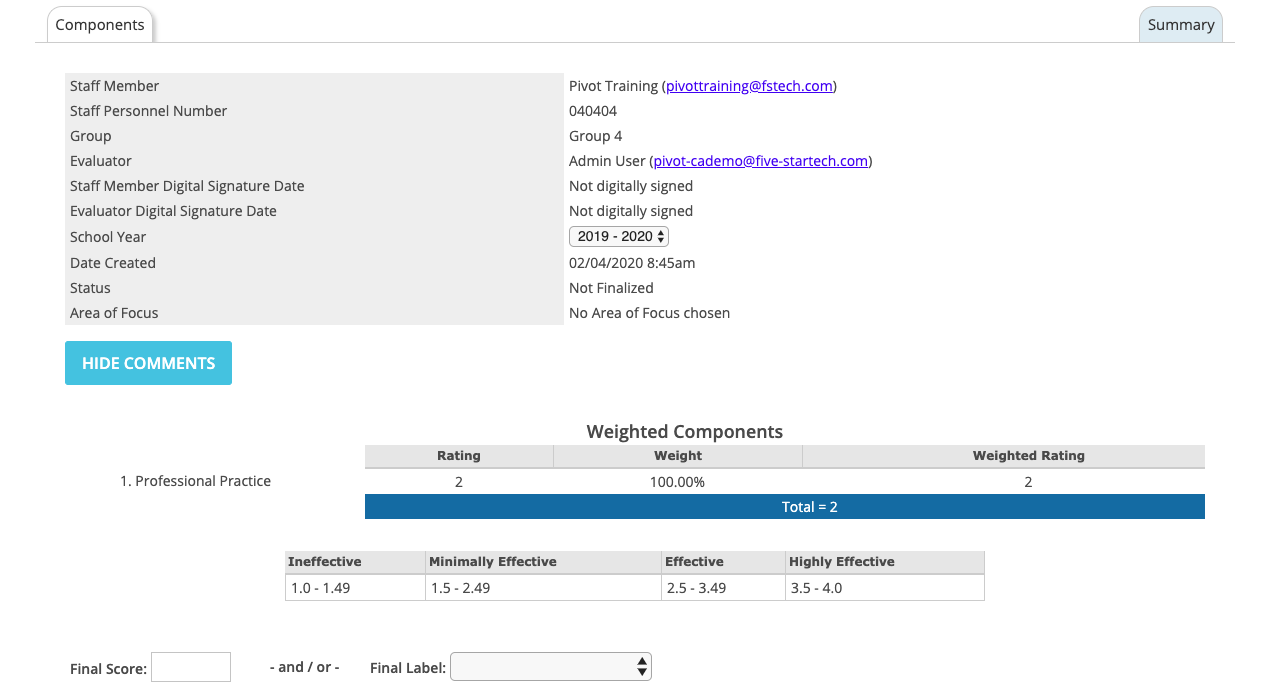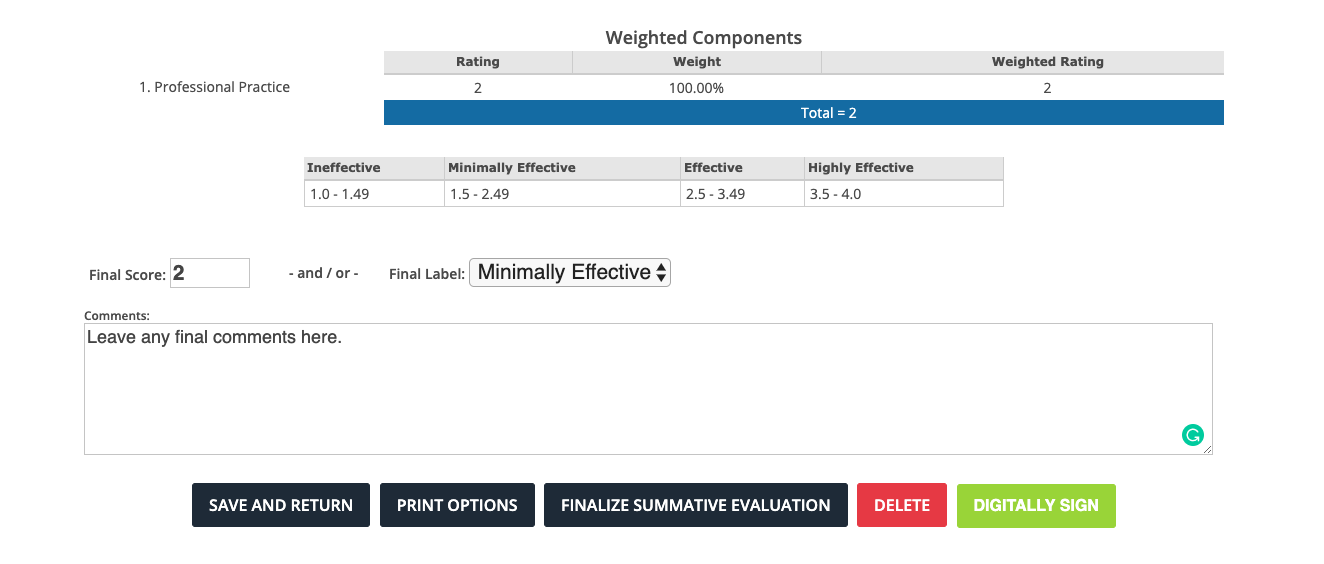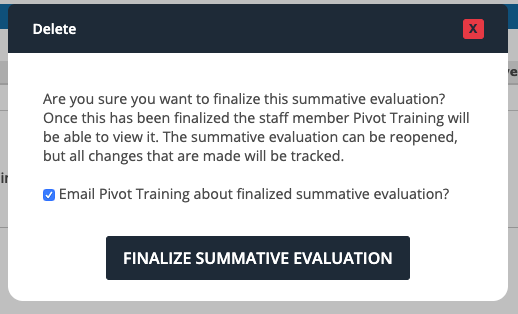...
Steps | Directions | Screenshot | ||
1 | Hover over Evaluations and Select Dashboard from the Dropdown menu. Click Start Summative Evaluation button. Use the drop down arrow to Choose a Staff member for the Final Summative Evaluation. on the paper icon on the bottom row of the staff card you wish to complete a summative evaluation for. Click Start Summative |
| ||
2 | Step 1: Choose the staff member Step 2: Choose the staff group. If you have your staff member assigned to a group, it will default to that group. If not, choose the staff group based on district-wide summative components. Click the green Begin button |
| ||
3 | 5 | The group’s weighted components are now listed . | ||
4 | Click the green Begin button. |
| ||
The components are listed on the left-hand side.When you click on Teacher Effectiveness Rubric, a summary of the observations appears. Click on the view icon under the action Action column to to see the evaluation. It opens in in another tab. Enter a Value value in the text box. Comments for the Component Component can be typed in the text box. Continue scoring each Component by clicking on the title of the Component. *Note* The Individual Growth Model Data is supplied by the IDOE. | ||||
64 | After all ALL Components are scored, click on the red black SUMMATIVE EVALUATION SUMMARY button at the bottom of the screen. | 7 | SCREEN FOUR | |
5 | Enter the Final Score and/or Final Label for this Summative Evaluation. Type any comments in the text box below.
| 8 | ||
96 | You can digitally sign your summative evaluation by clicking on the green digitally sign button. You can save and return at any point. Once you are finished, you will click on the finalize summative evaluation button. | |||
7 | The default is set to email the Finalized Summative Evaluation to the staff member. To change this option, un check uncheck the box. To complete the Summative Evaluation, click the Finalize Summative Evaluation Evaluation button. |