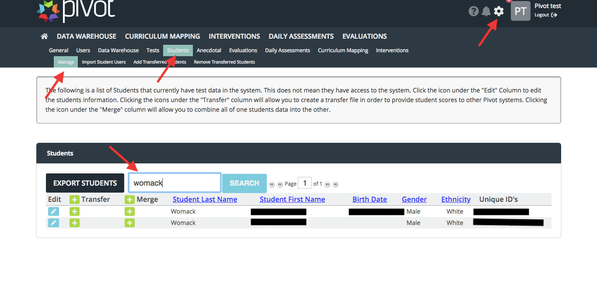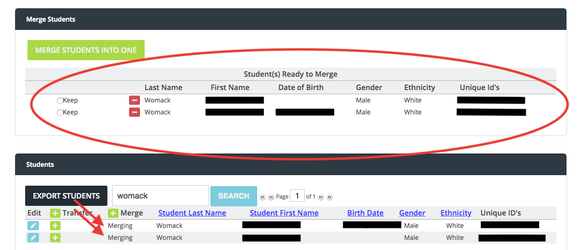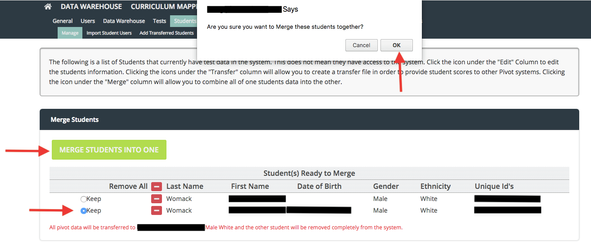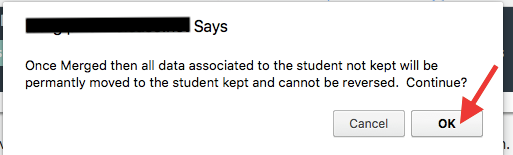*You are viewing an archived guide. Please click here for an updated guide.*
Step | Description | Screenshot |
|---|---|---|
1 | Login to your district Pivot site as an admin and select Settings cog > Students > Manage > Search for the student | |
2 | Click the + beside the student accounts that need merged > They will appear at the top of your screen | |
3 | Select the account with the most information to keep > Click Merge Students Into One | |
4 | Click “OK” on the next two messages if you want to proceed with the merge |