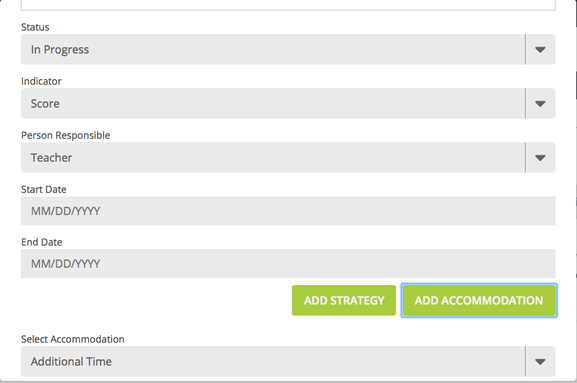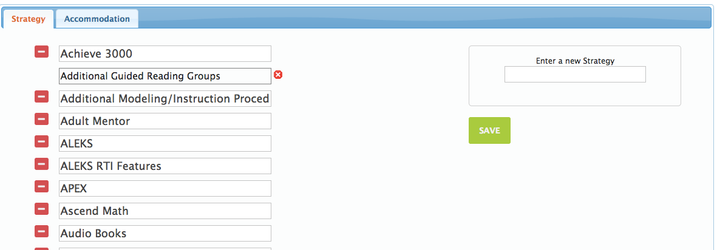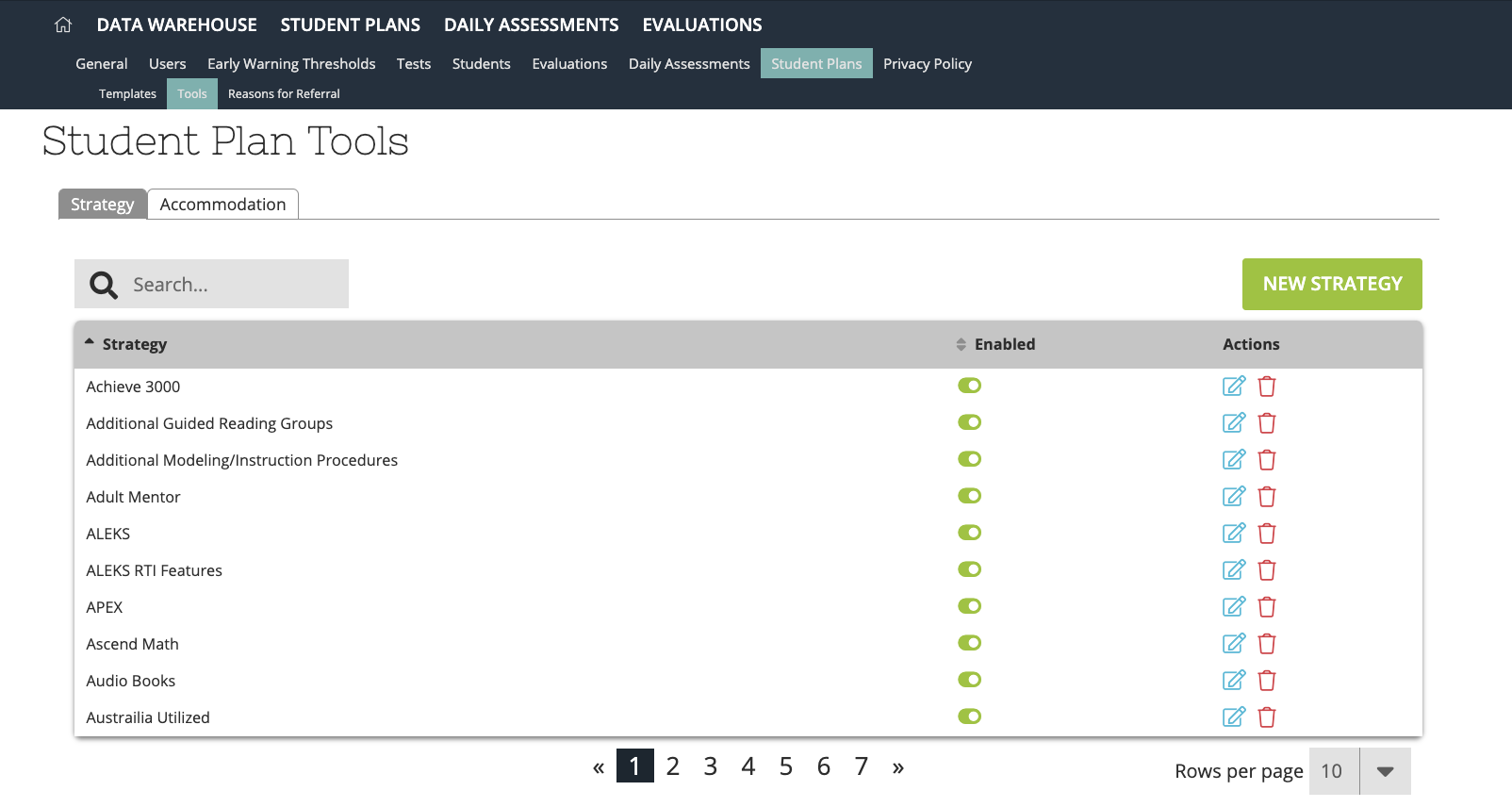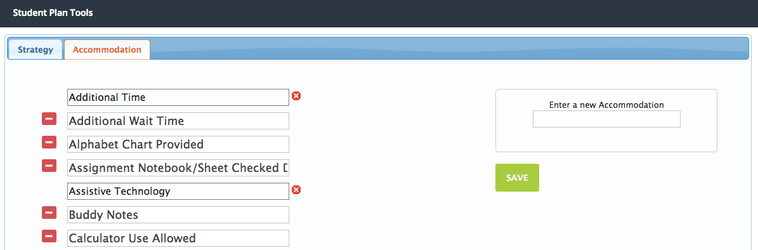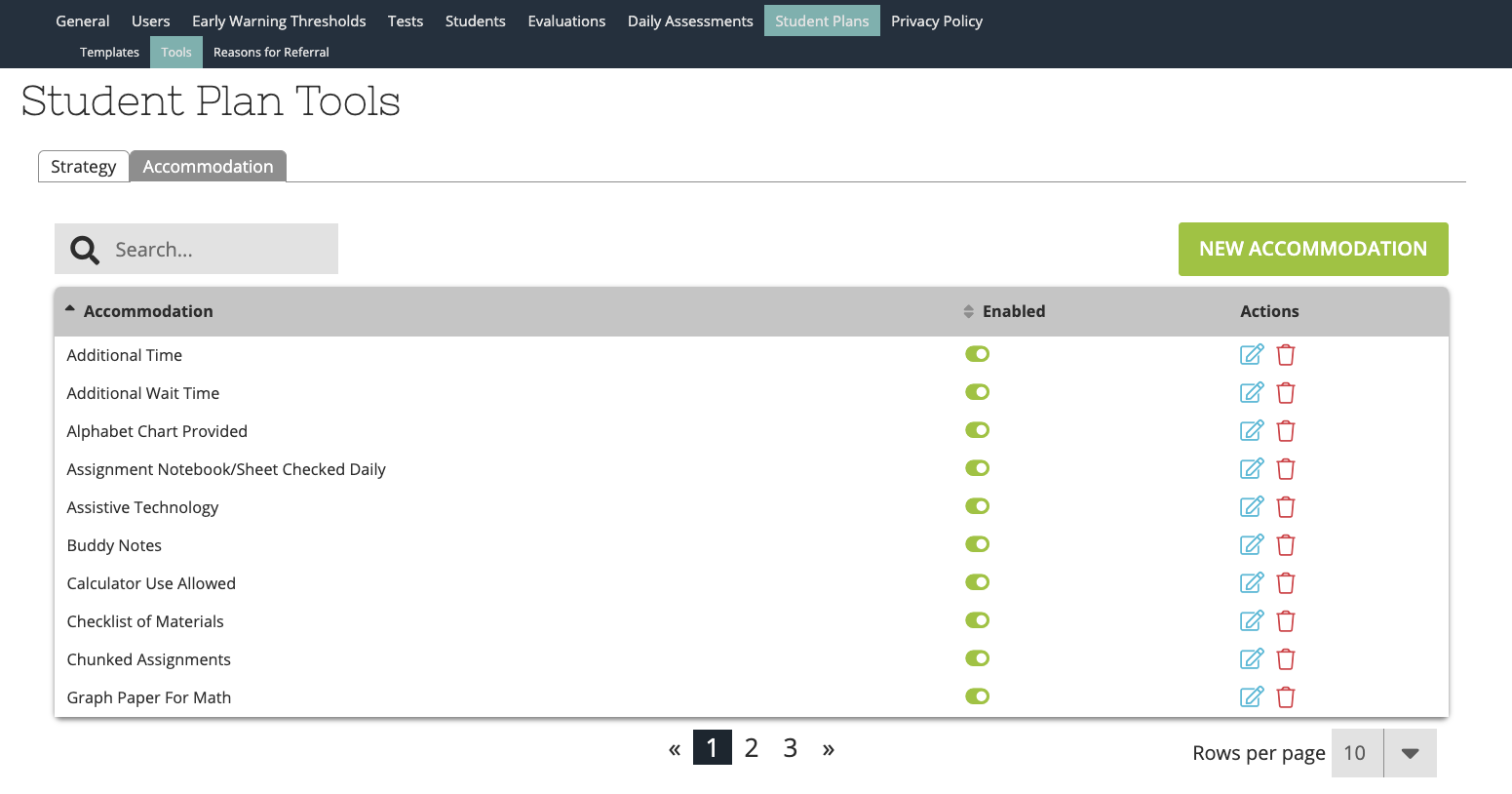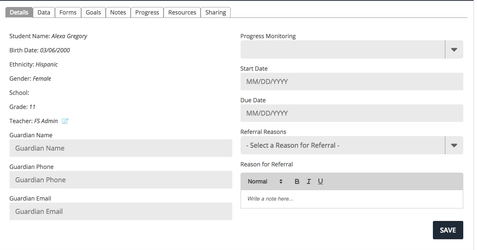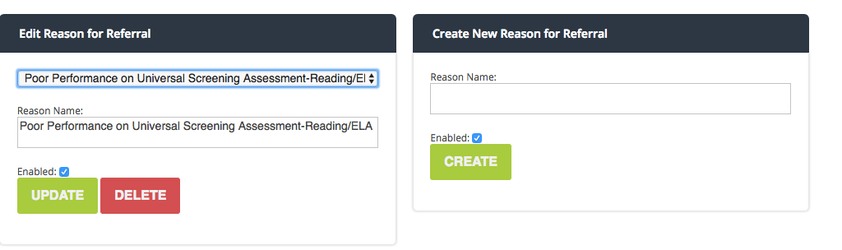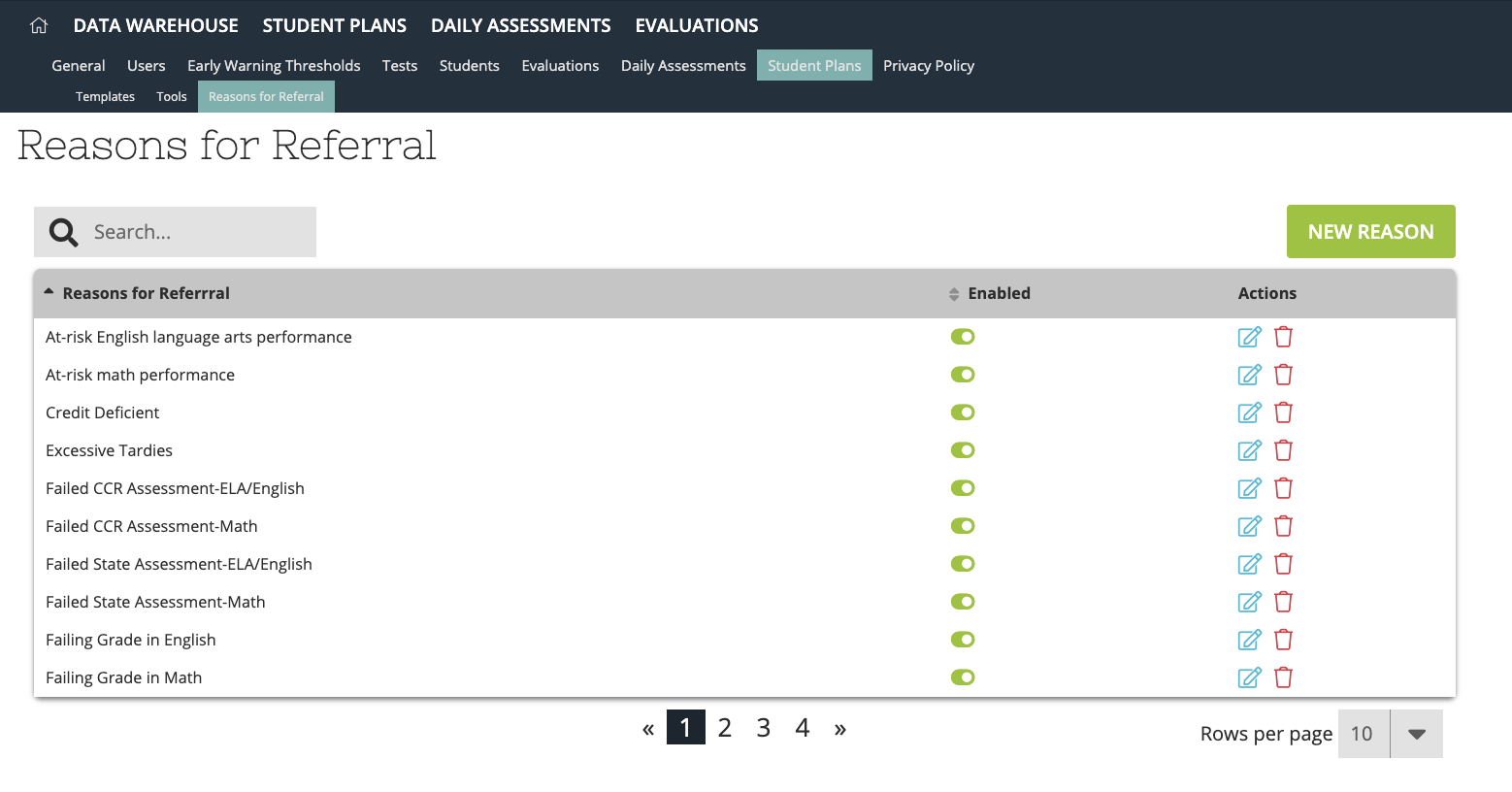Districts have the ability to customize the strategies, accommodations, and reasons for referral in their Student Plans module to showcase the specific resources available to the students at the district. NOTE: Only a user with District Admin rights within their Pivot Site can edit these tools.
Page Comparison
Manage space
Manage content
Integrations