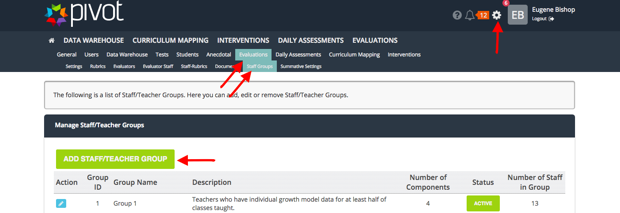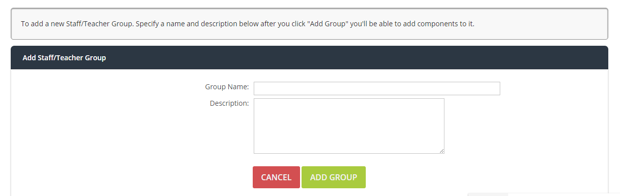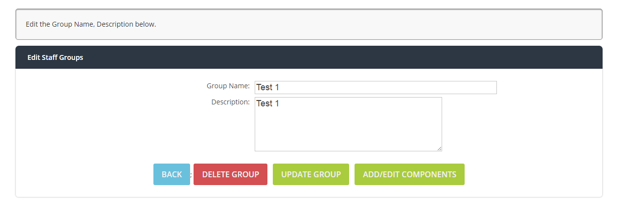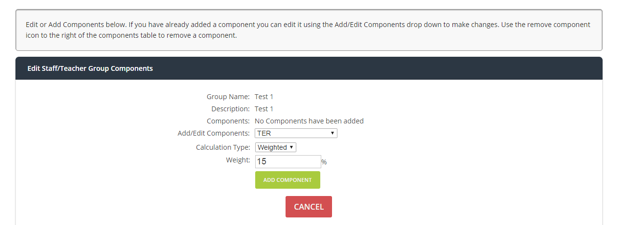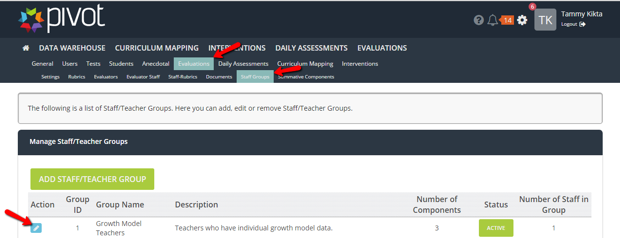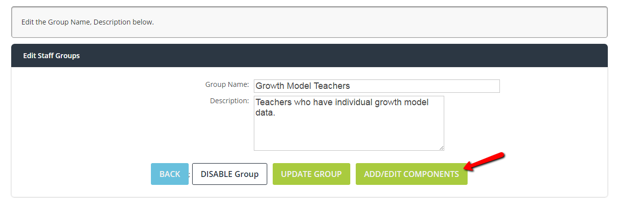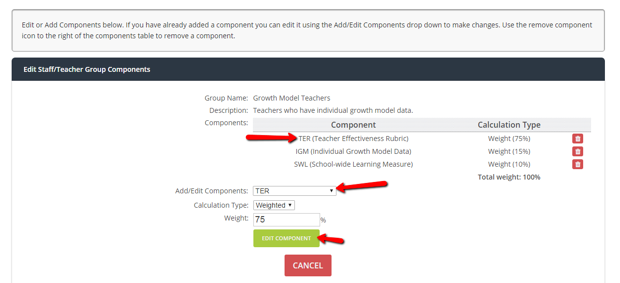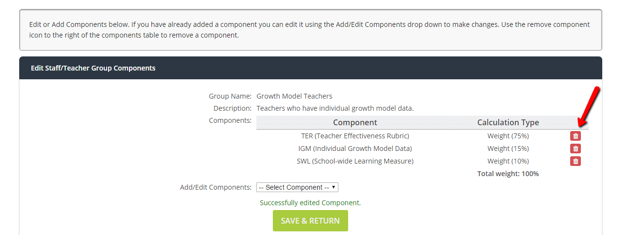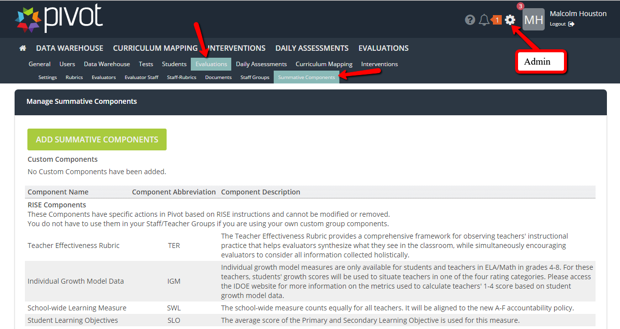[ARCHIVE] Admin - Setting Staff Groups
Steps | Description | Screenshot |
|---|---|---|
1 | (Here is a Video Tutorial)Click the Settings cog in the upper right-hand corner to navigate as an Admin. Navigate to>>Evaluations>> Staff Groups Click the green “Add Staff/Teacher Group” button | |
2 | Fill in the Group Name and Description boxes. Then click the green “Add Group” button | |
3 | Once the Staff/Teacher Group is added successfully, you will have the option to “Delete Group”, Update Group” and “Add/Edit Components” To add a new component to your Staff/Teacher Group, click the green “Add/Edit Components” button | |
4 | Select the Component you would like to add to your Staff/Teacher Group from the "Add/Edit Components" drop down menu. Record the weight percentage. Then click the green "Add Component" button | |
5 | To edit an existing component to your Staff/Teacher Group, navigate to Staff Groups, then select the blue edit button next to the group you want to edit. Click the green “Add/Edit Components” button | |
6 | Select the Component you would like to edit from the "Add/Edit Components" drop down menu. Record the weight percentage. Then click the green "Add Component" button Save and Return | |
***To remove a component from an existing staff group, Select the Component you would like to delete by clicking on the red Remove Component can next to it. Save and Return | ||
***If the component you need is not listed, you can add it by Editing Summative Settings. |