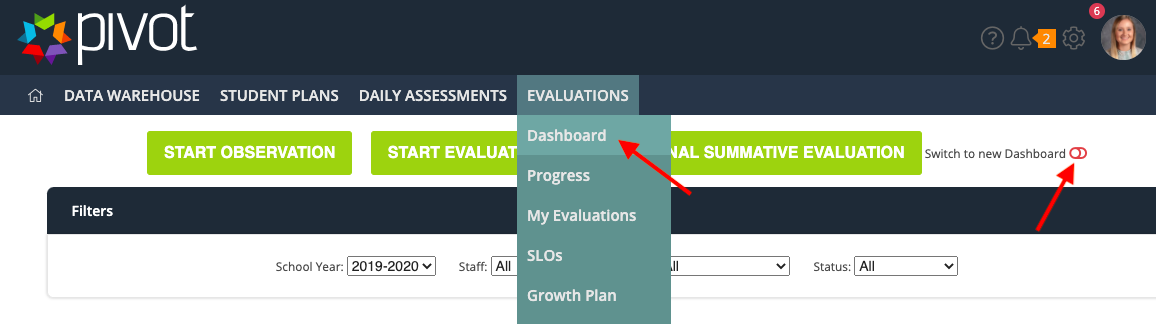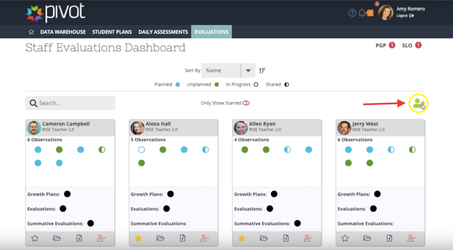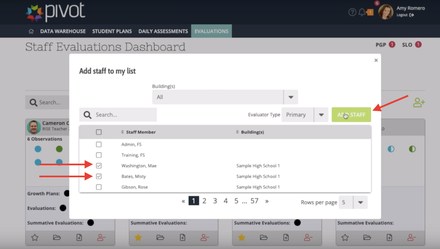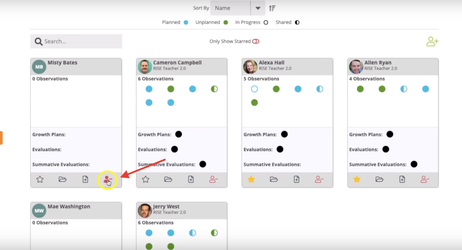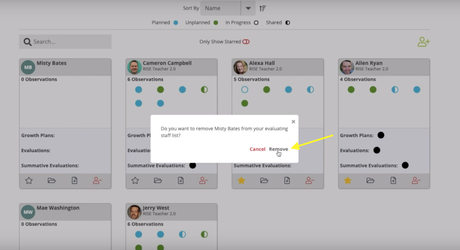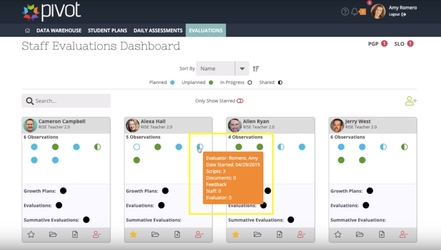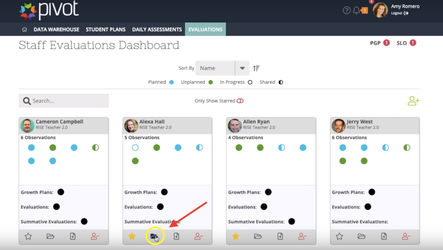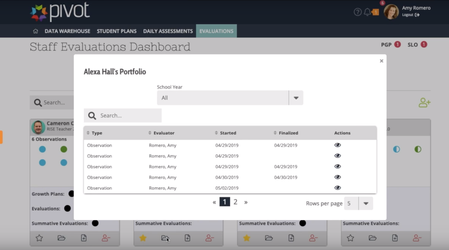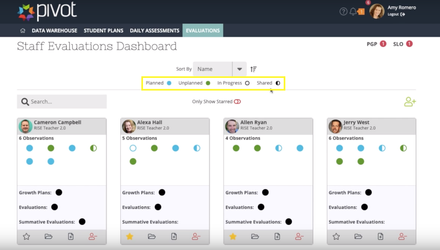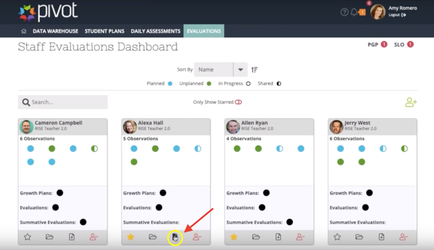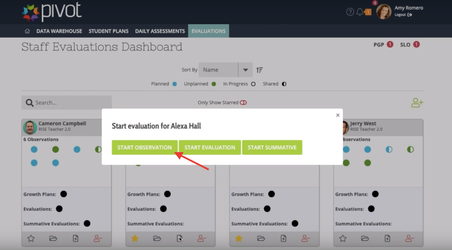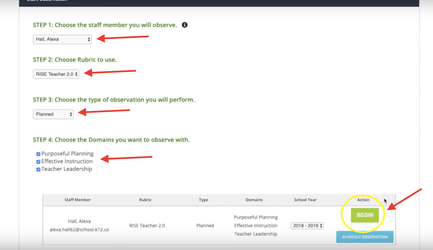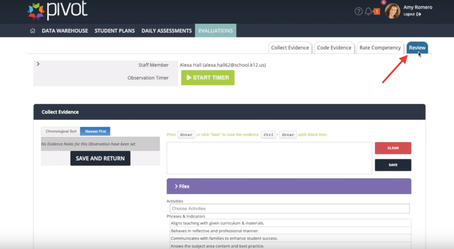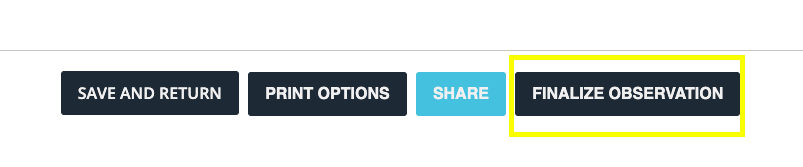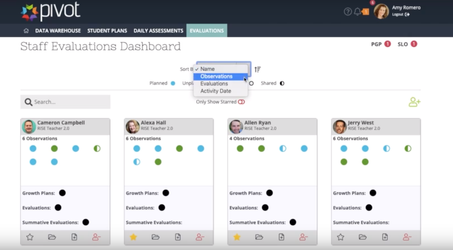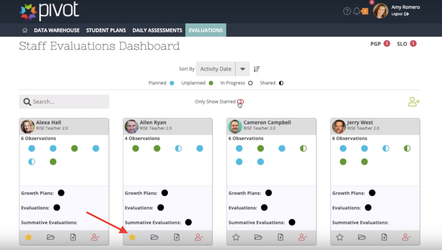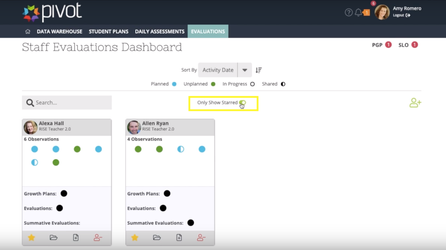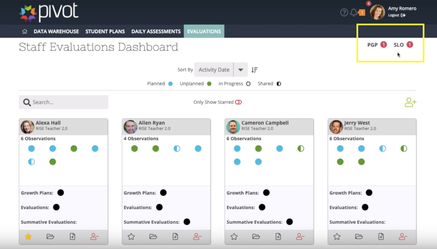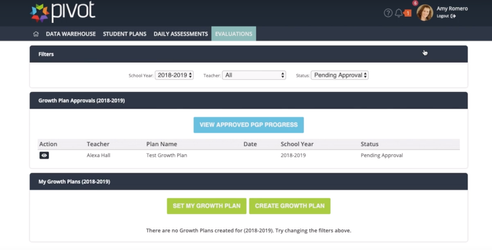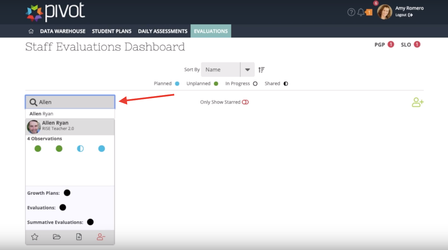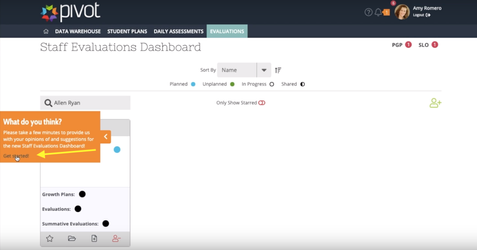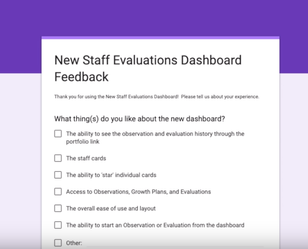[ARCHIVE] New Staff Evaluations Dashboard
*You are viewing an archived guide. Click here to view the updated version.*
Learn about our NEW dashboard for evaluators.
Evaluations>Dashboard
*Toggle on Switch to New Dashboard if needed
The dashboard is populated with your evaluating staff and shows data for the current school year.
To add a new staff member, click on the green add icon
Select one or multiple staff members you wish to add
Click on the green Add Staff button
To remove a staff member from your dashboard click on the red minus icon
Select Remove
Hover over a specific dot to display more information
You can view: Evaluator, Date Started, Date Finalized, Scripts, Documents and Feedback
View historical information on a staff member by clicking on the file icon
This will direct you to the selected staff member's portfolio
The legend at the top translates the meaning of the dots on each staff card.
Use the legend to see if the observation was planned, unplanned, in progress or a shared observation.
To start a new observation:
Click on the add icon
Select Start Observation
Enter in the correct information
- Staff member
- Rubric
- Type of Observation
- Domains observed
Click the green begin button
Once your observation is complete, go to the finalize tab
Scroll to the bottom of the page and select finalize observation
Sort your staff cards by different filters
- Name
- Observations
- Evaluations
- Activity Date
Favorite staff cards by selecting the star icon in the bottom left of the staff card
View only starred cards
If you have any action items that are still pending approval, this is displayed in the top right corner of your screen
Select either PGP or SLO to view the action item
Search for a specific staff member in the search bar
Tell us what you think about the new Staff Evaluations Dashboard
Access the feedback form by clicking on the orange tab on the left side of your screen
Complete the Feedback Form