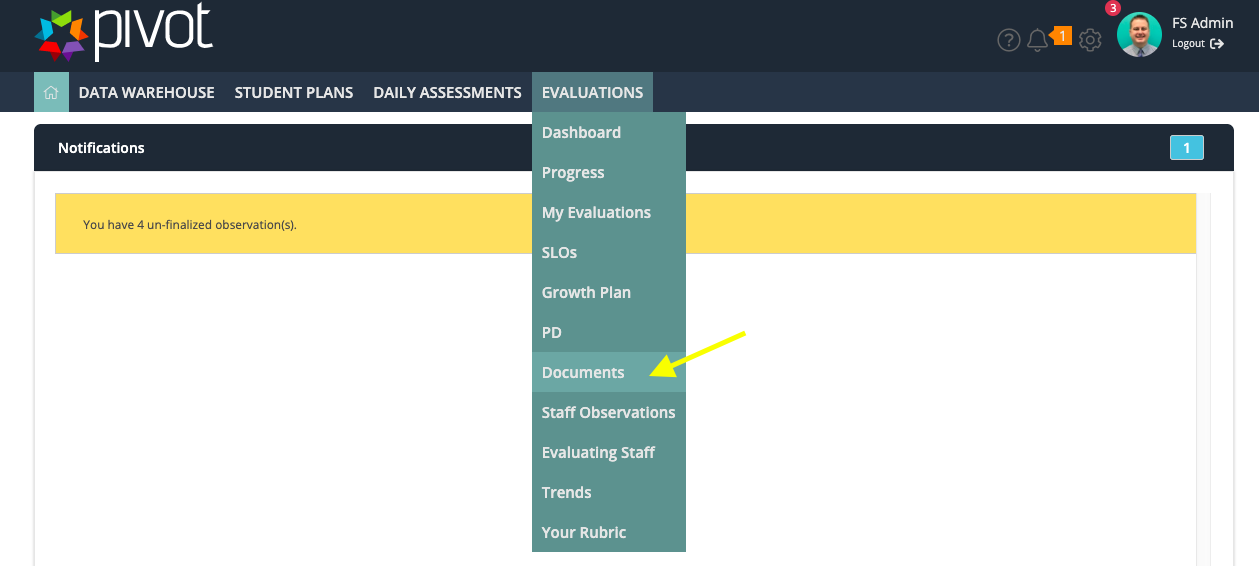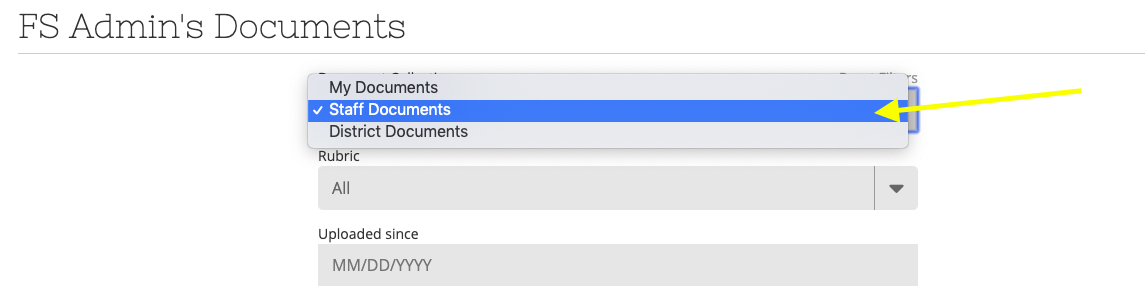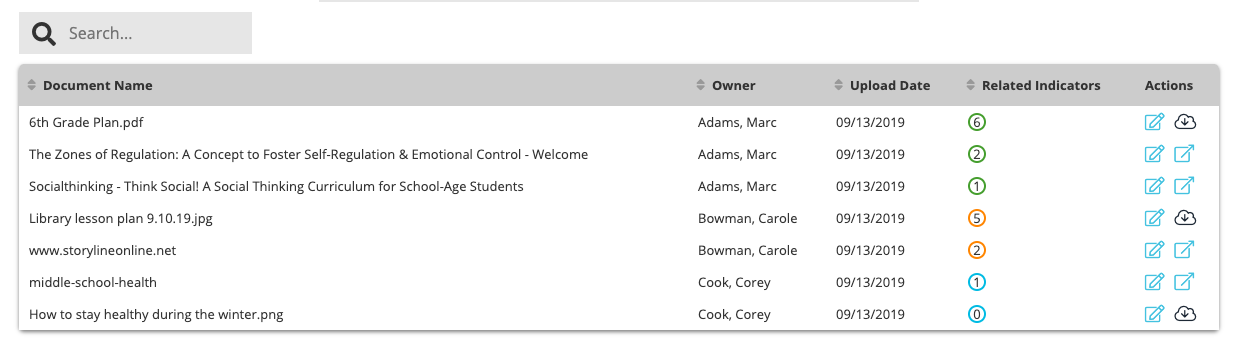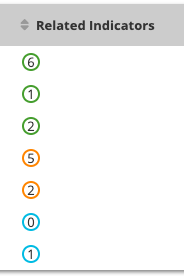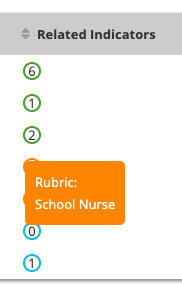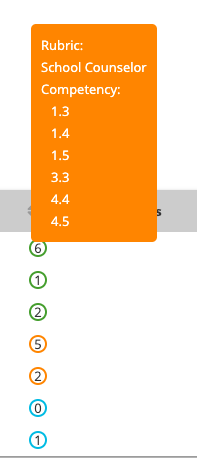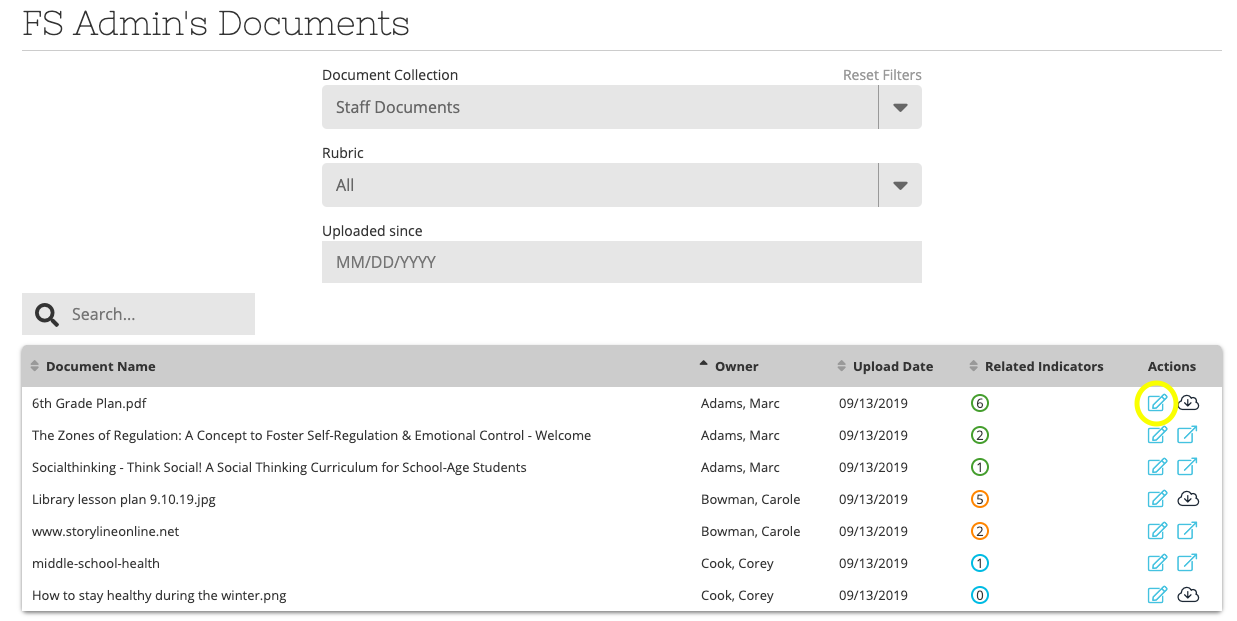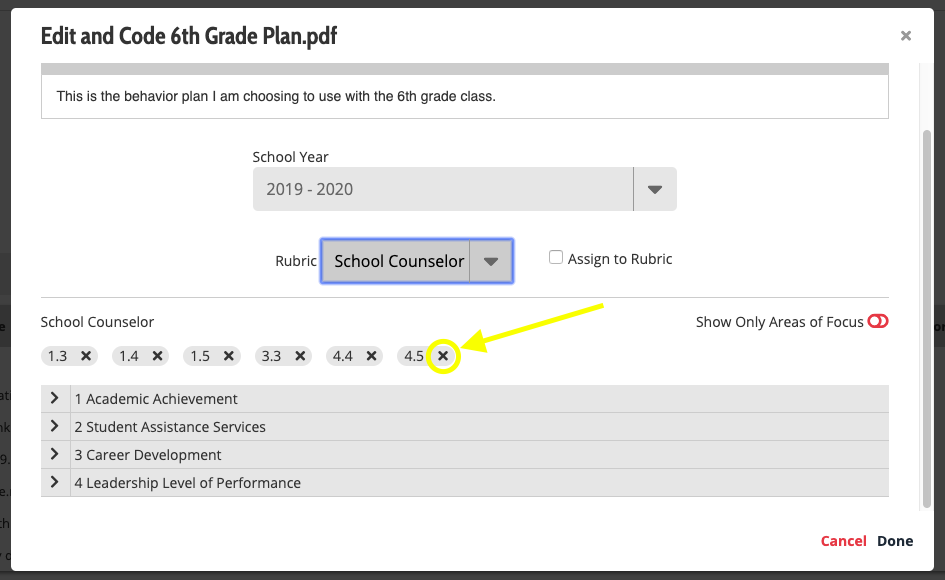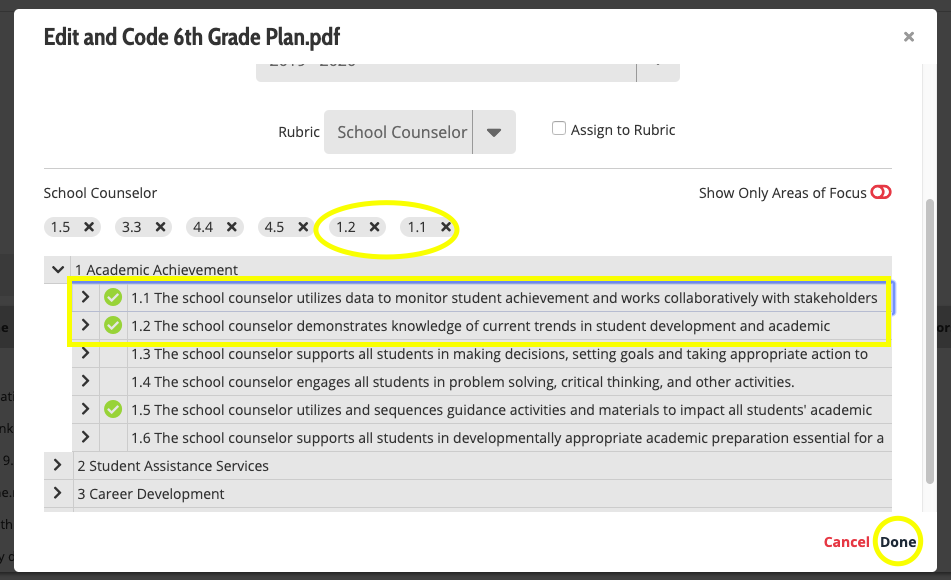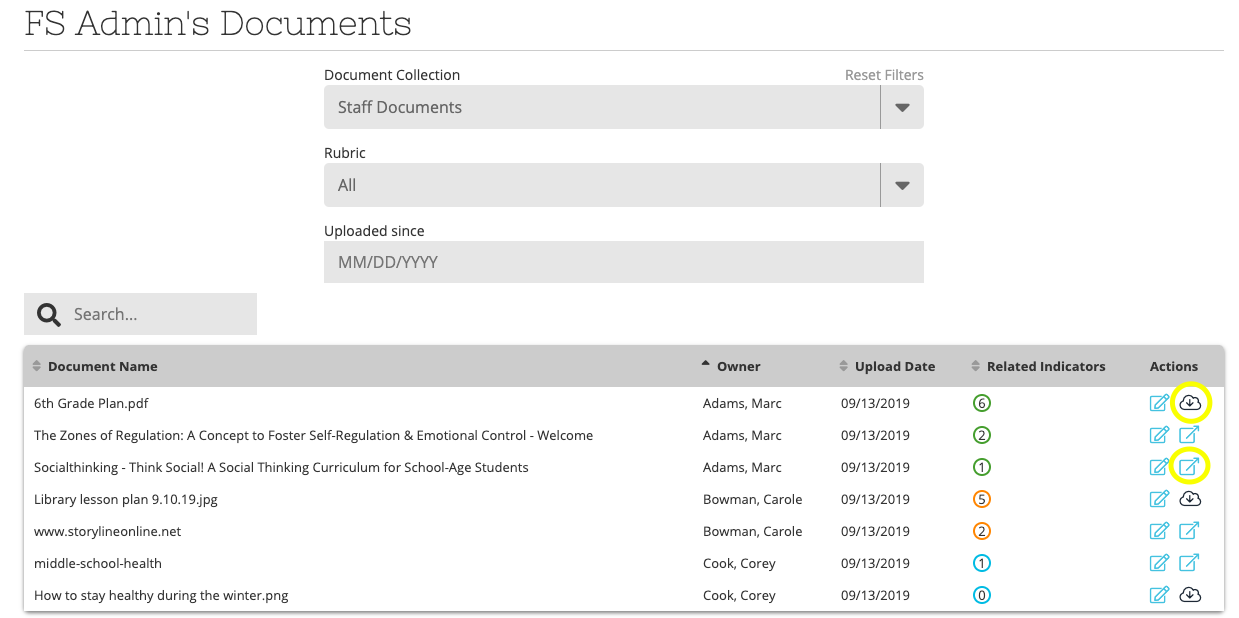[ARCHIVE] Evaluations Document Page - Staff Documents
*You are viewing an archived guide. Please click this link for an updated guide.*
| Steps | Description | Screenshot |
|---|---|---|
| 1 | Hover over Evaluations > Select the Documents tab | |
| 2 | You can filter by document collection. If you are an evaluator with evaluating staff, you have three collections. Staff documents are any documents/links that your evaluators upload for you to view. | |
| 3 | You can sort many of these columns by clicking on the header title or by searching for a document using the search bar. Each document has a document name, owner, upload date, related indicators, and actions that you may take. | |
| 4 | The related indicators are displayed in a circle. The color of the circle is based on what rubric(s) was selected for the document. | |
| 5 | By hovering over the circle, you can view which rubric was used and how many indicators were selected. If the number is 0, that means that the document was tied to the entire rubric and no specific indicators were selected. | |
| 6 | Evaluators have the ability to go in and edit a document. | |
| 7 | The evaluator can remove indicators by clicking on the x next to the indicator they wish to remove. | |
| 8 | Evaluators can add indicators that they believe correlate with the document uploaded by clicking on the indicators they wish to add. | |
| 9 | Evaluators may also download the document or view the link on their browser. |