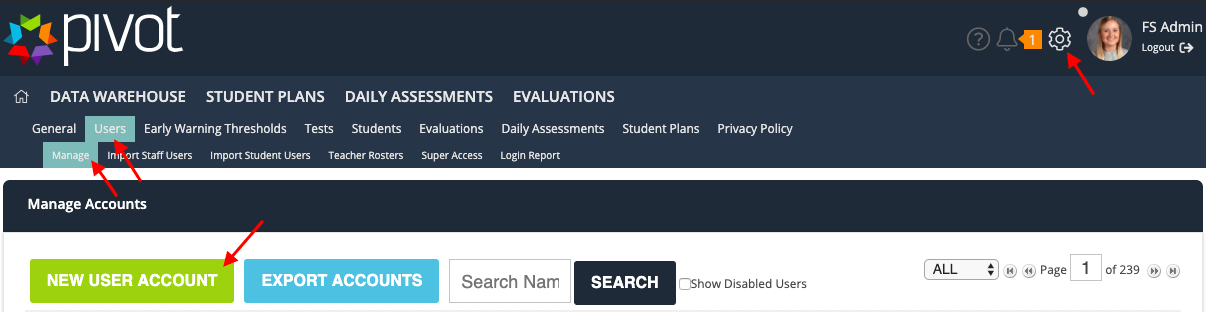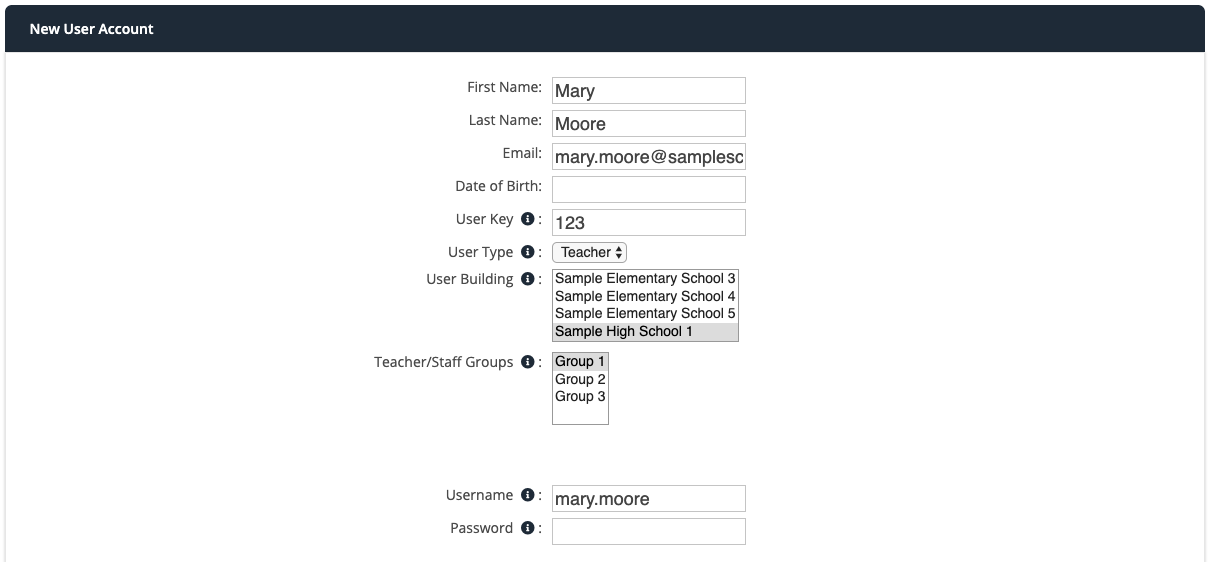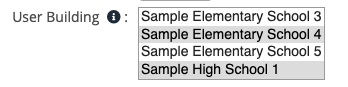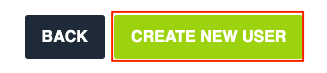[ARCHIVE] Admin - Add User Accounts
*You are viewing an archived guide. Please click here for an updated guide.*
NOTE: When adding user accounts in Pivot, it is crucial that user information from your SIS, Active or e-directory (if LDAP is used), or Google (if Google Authentication is used), is taken into consideration. Information between these sources and Pivot must always match.
Step | Description | Screenshots |
1 | Click the Settings cog in the upper right-hand corner to navigate as an Admin. Navigate to Users>Manage>New User Account | |
2 | Enter as much of the following on this screen as possible: First Name, Last Name, Email, Date of Birth, User KEY (STN or SPN), User Type, Username (usually the first part of their email address) and a password. *If you use LDAP or Google Authentication you will need to enter their network username | |
3 | Assign the user to a building(s) by clicking the building name in the User Building List. Hold CTRL+ Click (cmd+ click for Mac) to select/deselect multiple buildings. **At any time you can hover over the “i” for important information pertaining to that field** | |
| 4 | Then scroll to the bottom of the page and click the “Create New User” button. | |
5 | To enable or disable a user, select the appropriate status from the “User Status” drop-down menu. Click the “Update User” button when finished. **Note: It is never recommended to delete a user as all data will be lost for that user** |
For further assistance please email pivot@five-startech.com to create a support ticket.