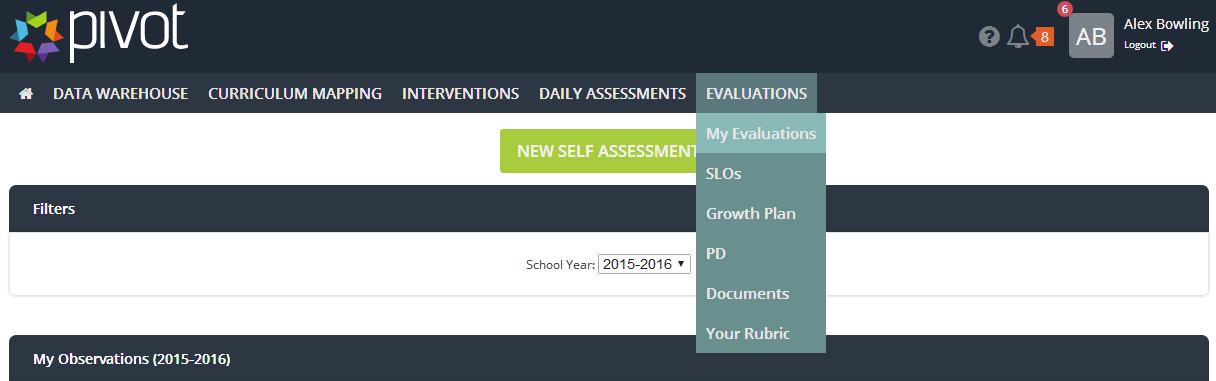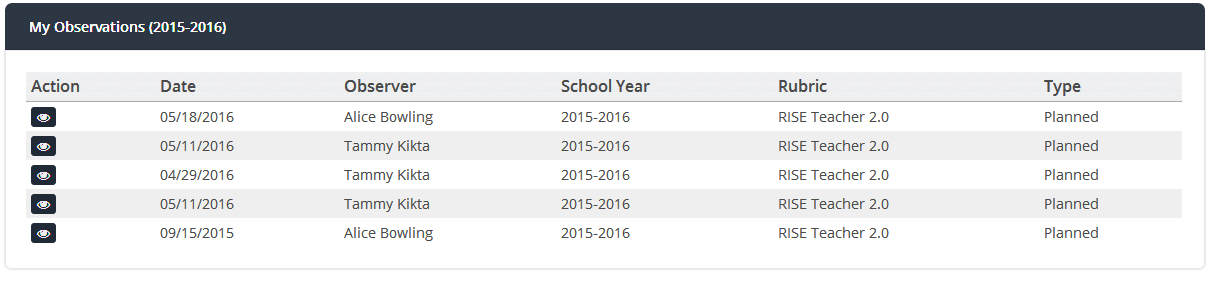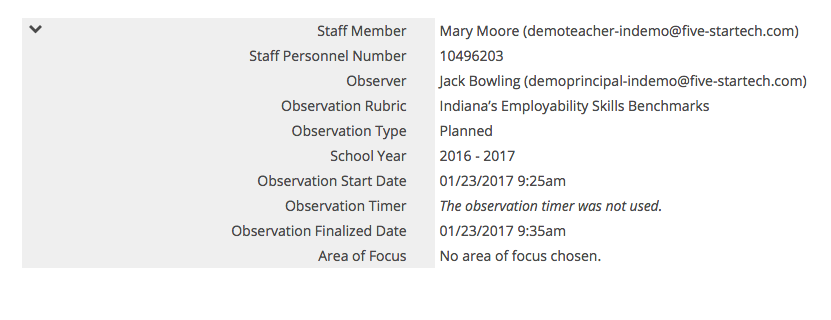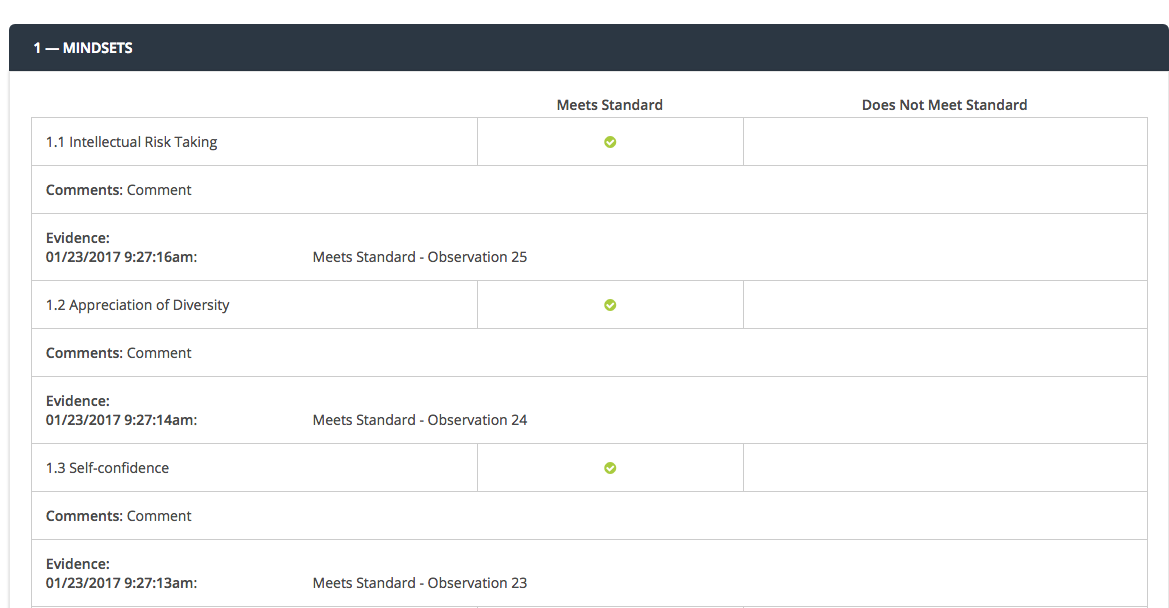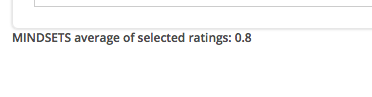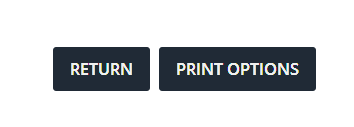[ARCHIVE] View an Observation - Teacher
*You are viewing an archived guide. Please click this link for an updated guide.*
Step | Description | Screenshot |
1 | Hover over Evaluations and Select My Evaluations from the dropdown menu. | |
2 | To view an observation, click the View icon in the action column. | |
3 | The default screen shows the review page of the observation. Click on the arrow to see the information about this observation. | |
4 | Scroll down the page to see the Domains, Competency and Rating for each Competency. Evidence and comments may be available to be viewed. Note: At the bottom of each Domain is the average of the selected ratings for that Domain. |
|
5 | To view print options, click the Print Options button. This is located at the bottom of the screen. Or Click Return to go back to your dashboard. |
|