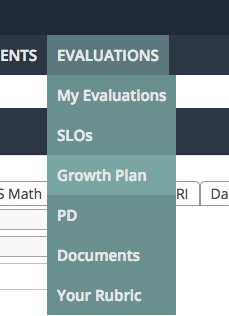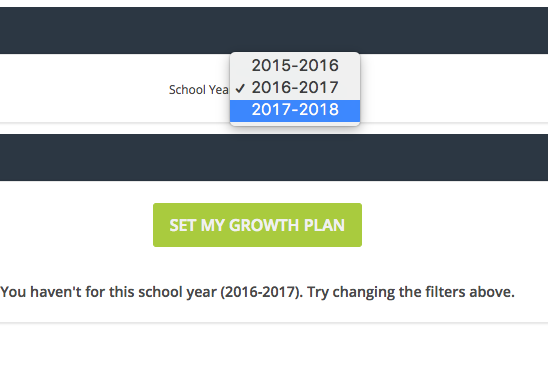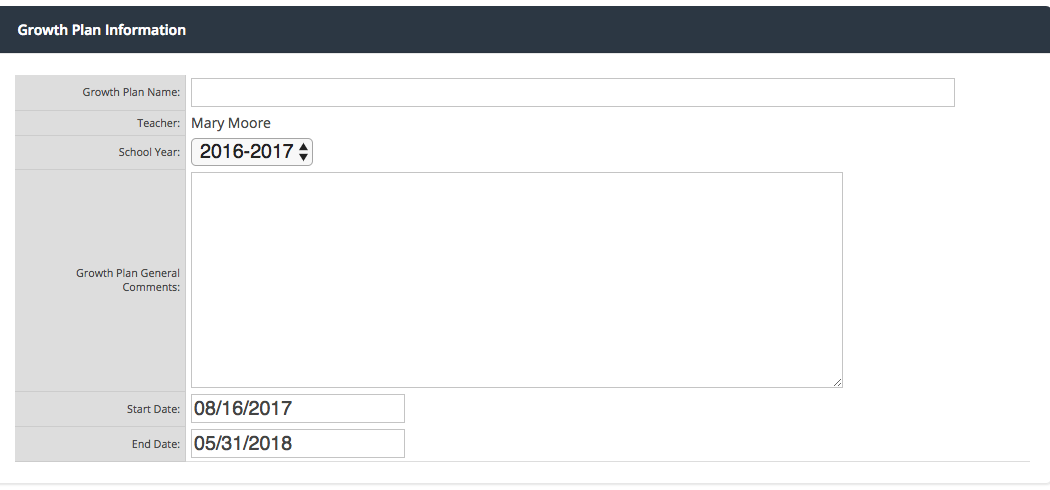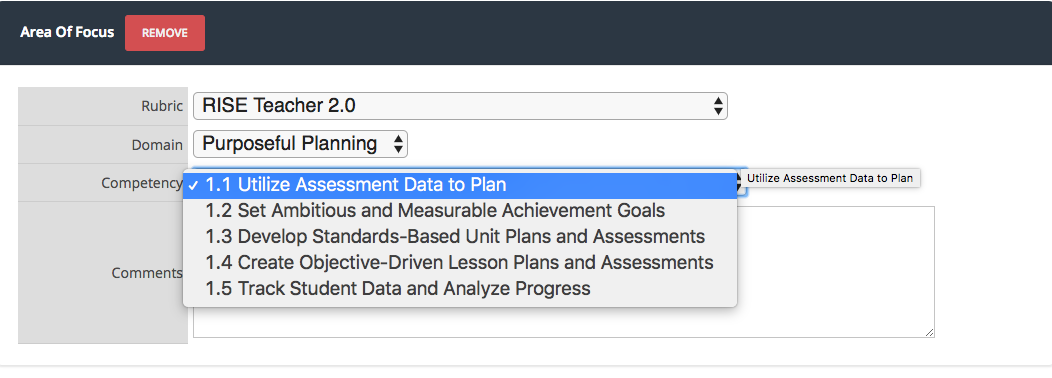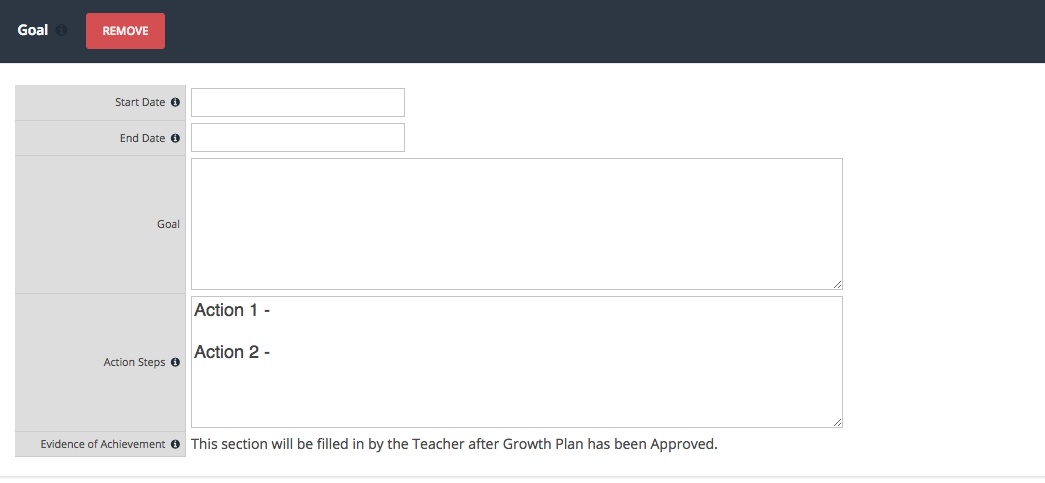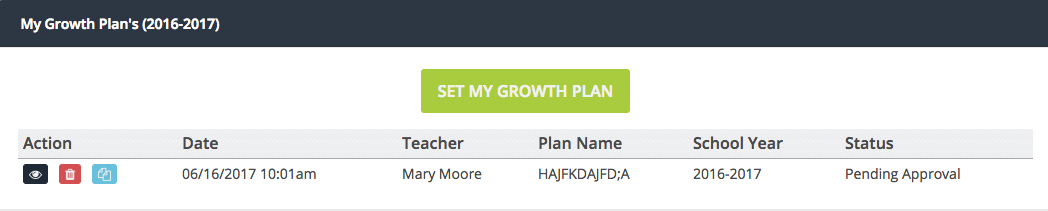[ARCHIVE] Set My Growth Plan
*You are viewing an archived guide. Please click this link for an updated guide.*
Step | Description | Screenshot |
1 | Select “Evaluations” > select “Growth Plan” | |
2 | Select the appropriate school year > select “Set My Growth Plan” | |
3 | Type the Growth Plan Name in the textbox. Teacher and School Year automatically populate. Enter a brief description of your plan. Select the Start and End Dates for your plan. | |
4 | Area of Focus Use the up/down arrows to choose the Rubric on which you will be evaluated. Choose the Domain and Competency (these will appear on your observations and evaluations for your evaluator to quickly reference). Add pertinent comments in the textbox. | |
5 | Goal Select the Start Date for your plan and End Date for your plan. Describe your goal and add measurable action steps for goal achievement. *NOTE* To remove the Goal, click the red REMOVE button. | |
6 | To Add another Goal and/or to Add another Area of Focus, click on the appropriate button. Click Save & Finish Later. OR Click Save & Request Approval (your evaluator will automatically be notified and will now have access to view your plan). To cancel the plan, click Cancel. | |
7 | Once submitted, a Pending Approval button appears. You will be notified upon your evaluators’ approval of your plan or request for revision. |