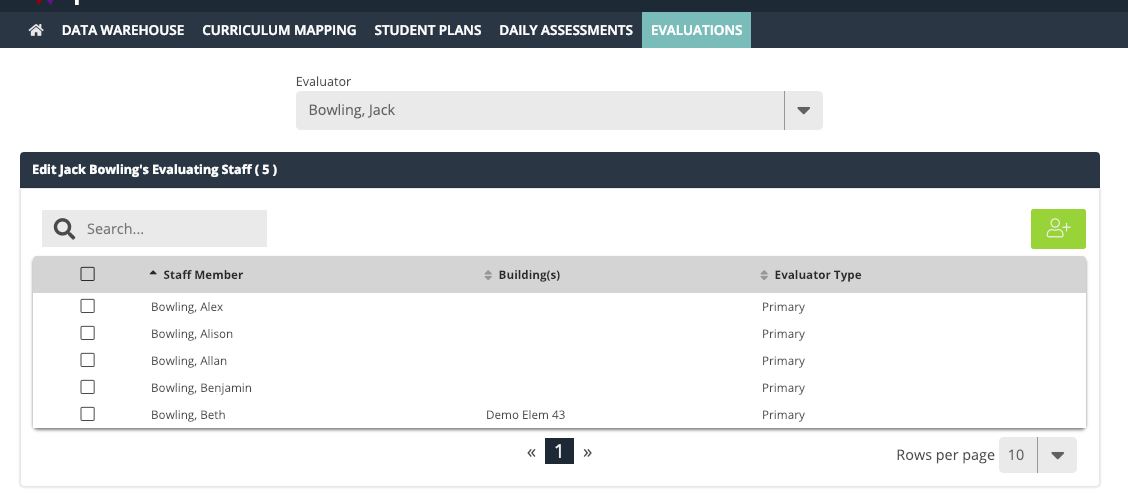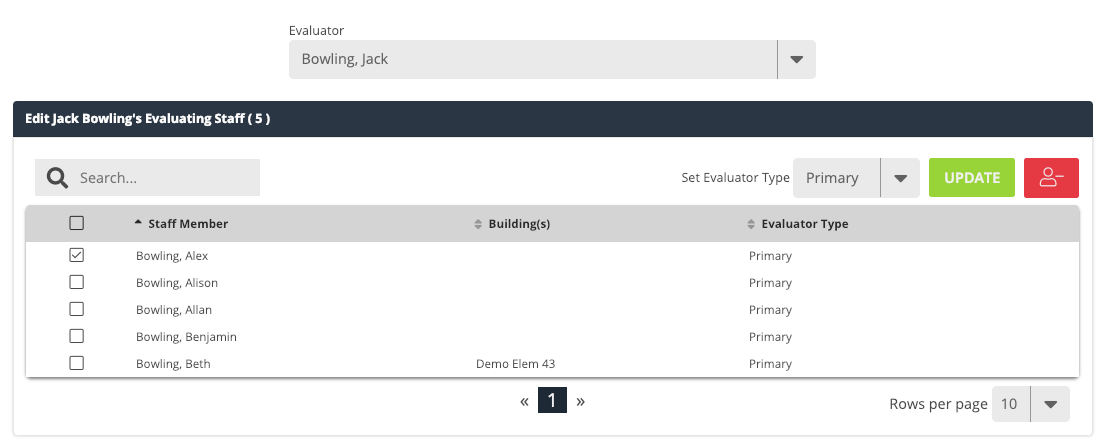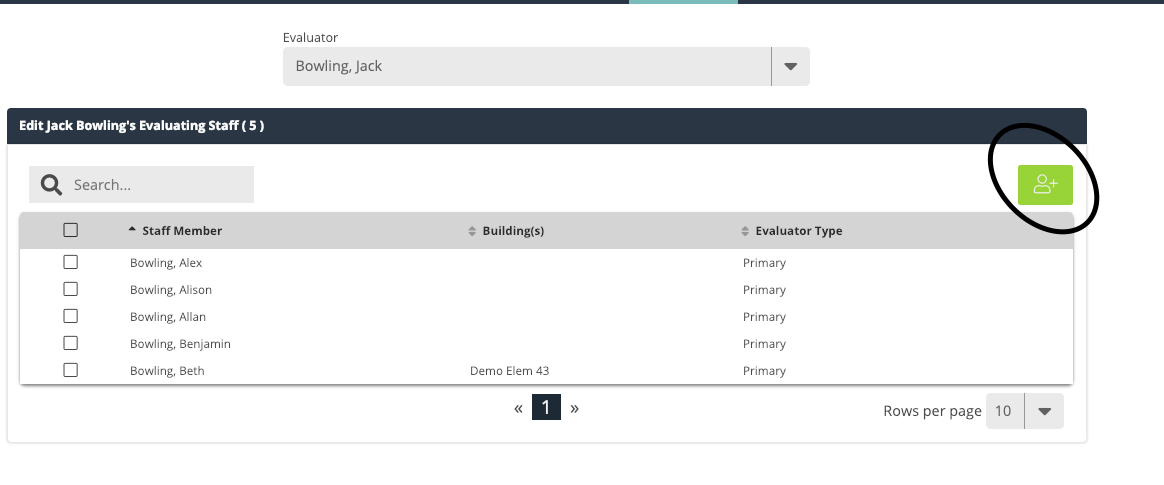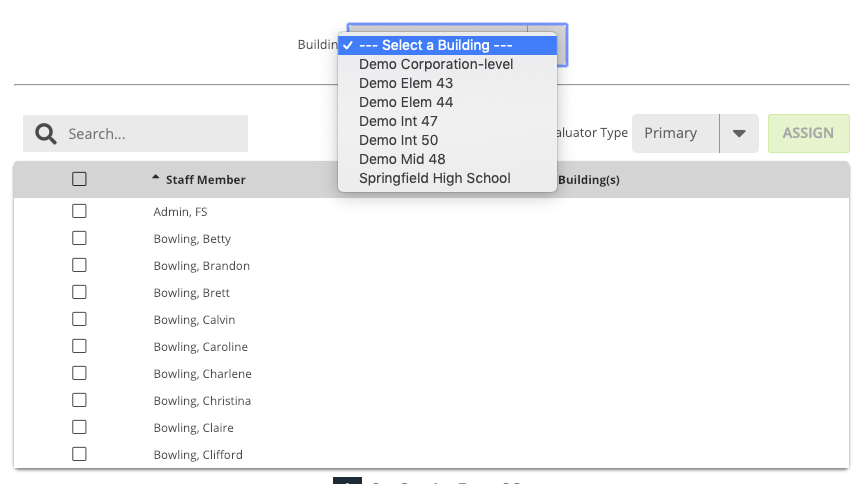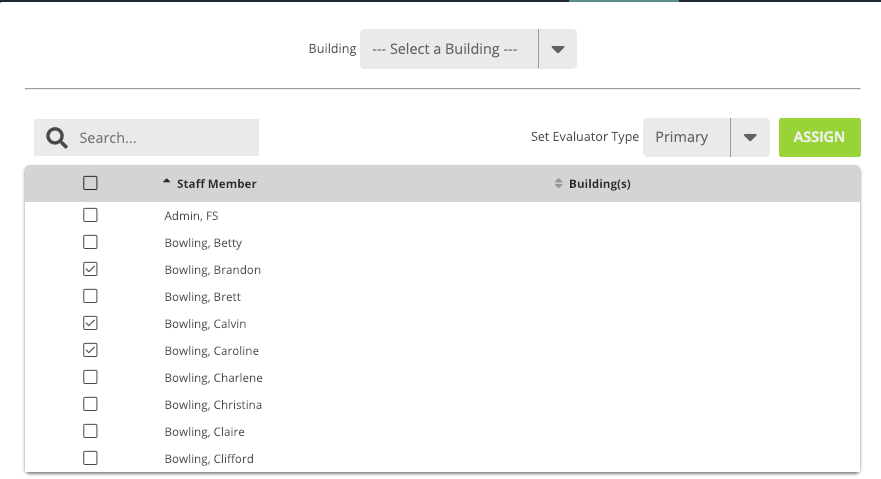[ARCHIVE] Setting Evaluating Staff
*You are viewing an archived guide. Please click this link for an updated guide.*
Step | Description | Screenshot |
1 | Navigate to Evaluations>> Evaluating Staff. | |
2 | Your current evaluating staff should automatically appear below. | |
| 3 | You may edit members of your existing evaluating staff by selecting one or more names (check the box next to the name or names you wish to edit). Selected members can be removed from your list by selecting the red person - icon. Or, you may adjust your evaluator type to primary or secondary and hitting "update". *Secondary Evaluators will not have access to view any action taken by the Primary Evaluator. This includes Observations, Evaluations, and Growth Plans completed by the Primary Evaluator. If both Evaluators need access to all documents associated to a staff member, then both Evaluators should be set to Primary Evaluator. | |
| 4 | Staff members can be added to your evaluating staff list by selecting the green + icon. | |
| 5 | You can filter additional staff members before adding them to your list by building or search by name in the search bar. *Note: Staff must first be assigned to a building within Pivot in order for the building filter to work. | |
| 6 | Select the staff you wish to add to your evaluating staff. Set your evaluator type for each. Hit "Assign". |