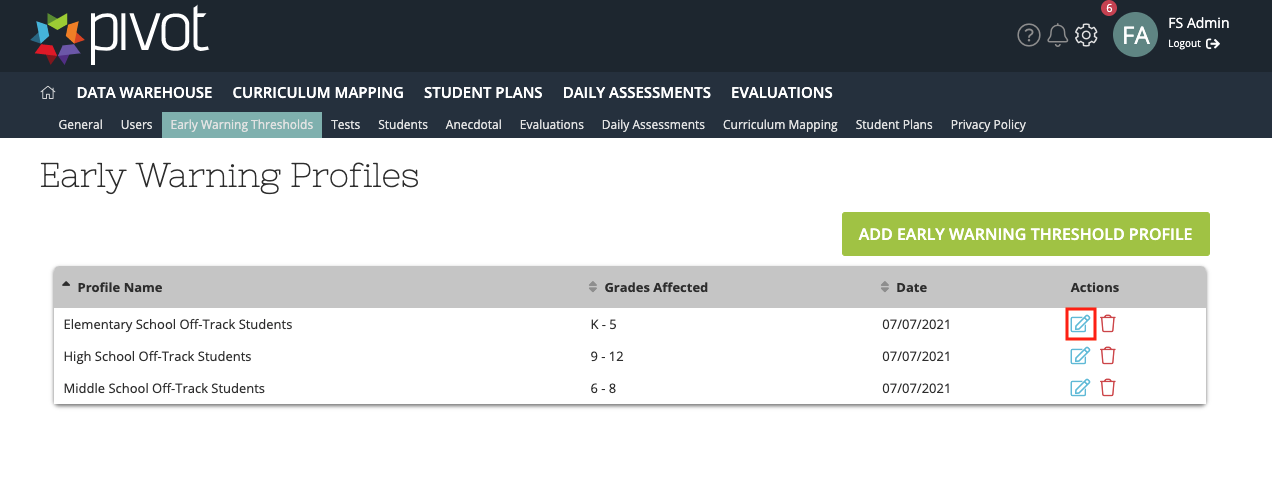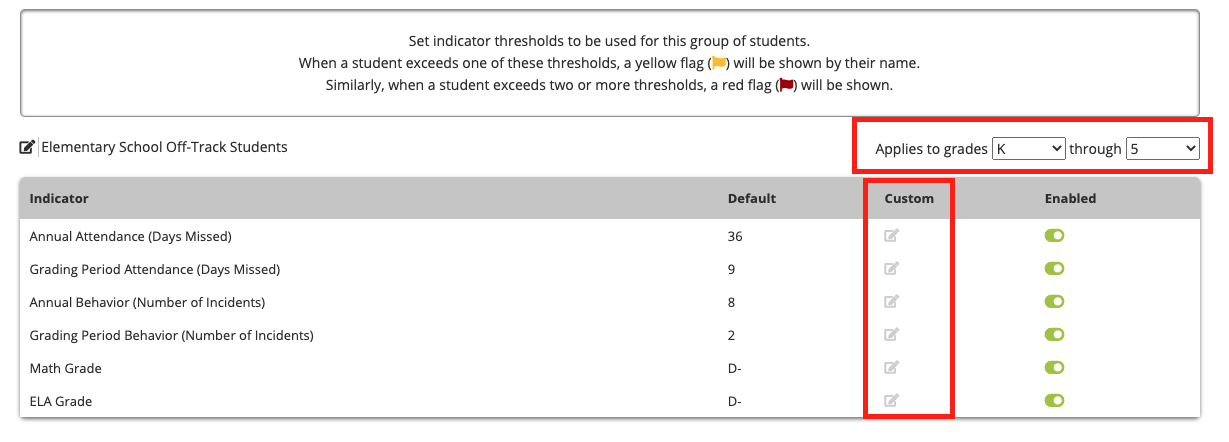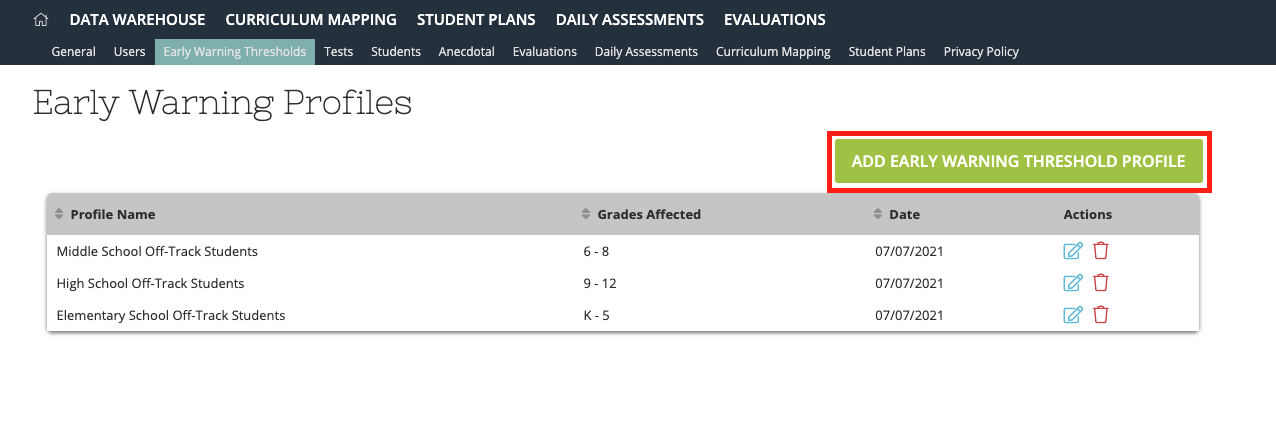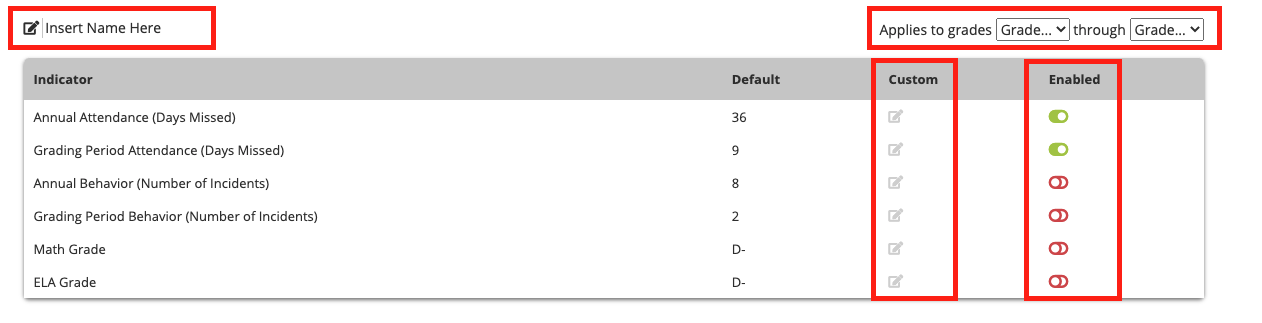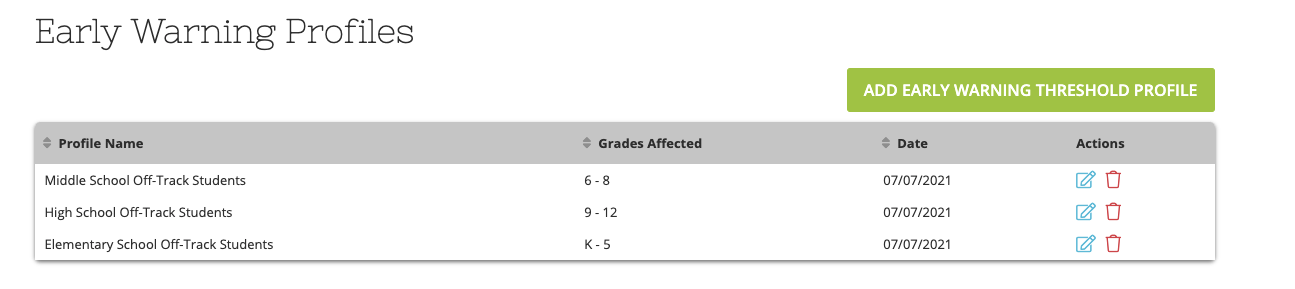[ARCHIVE] Setting Profiles and Thresholds for Indicators
*You are viewing an archived guide. Please click this link for an updated guide.*
Step | Description | Screenshot |
1 | Select the Admin Gear > Early Warning Thresholds Select the edit icon next to an existing profile to adjust the thresholds | |
2 | Adjust the grade levels that the profile is applied to. The default thresholds are set to the Default settings based on Robert Balfanz’s Everyone Graduates Center research. You can select the pencil under the custom column to adjust the threshold value. | |
3 | Create a New Early Warning Profile by clicking on the green button | |
4 |
| |
5 | Scroll to the bottom of the page. View each of the profiles you have created. These can be modified or deleted if you want to make changes in the future. |