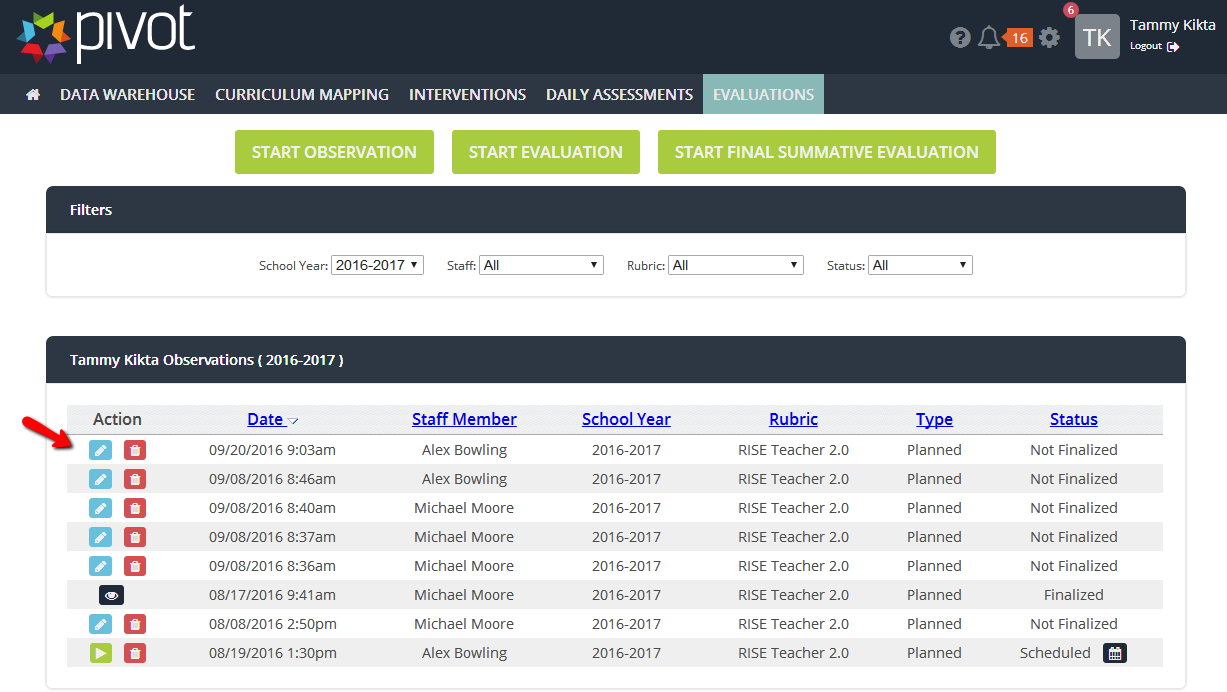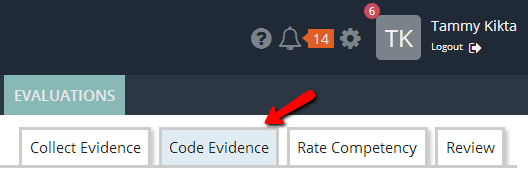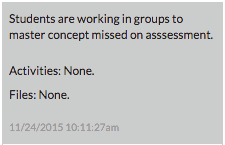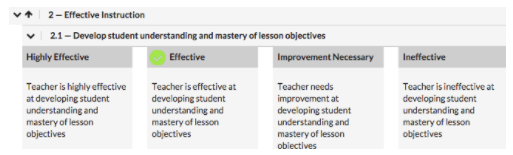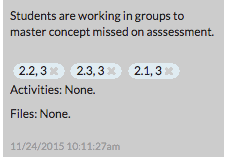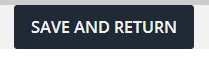[ARCHIVE] Coding Evidence
*You are viewing an archived guide. Please click this link for an updated guide.*
Steps | Description | Screenshot |
1 | Hover over Evaluations > Select the Dashboard tab. To return to an existing observation, click the blue pencil to code previously scripted notes. To begin a new observation, click the green Start Observation button. Select the information for this observation. (See Start or Schedule Observation User Guide.) Select the Code Evidence tab on the right side of the screen. Once clicked, it will be highlighted blue. | |
2 | To code evidence, click on the note. The note turns gray. The rubric now appears on the right side of the screen. | |
3 | Choose Domain, Competency and Rating by clicking in the appropriate box. A green circle with a checkmark appears on the selected code. | |
4 | Notes can be coded to more than one Competency. Click all that apply. 2.2.3 indicates Domain 2, Competency 2 and a rating of 3. |
|
5 | Continue to code all notes. To save your coding and return later, click the Save and Return button located below the scripted notes. |