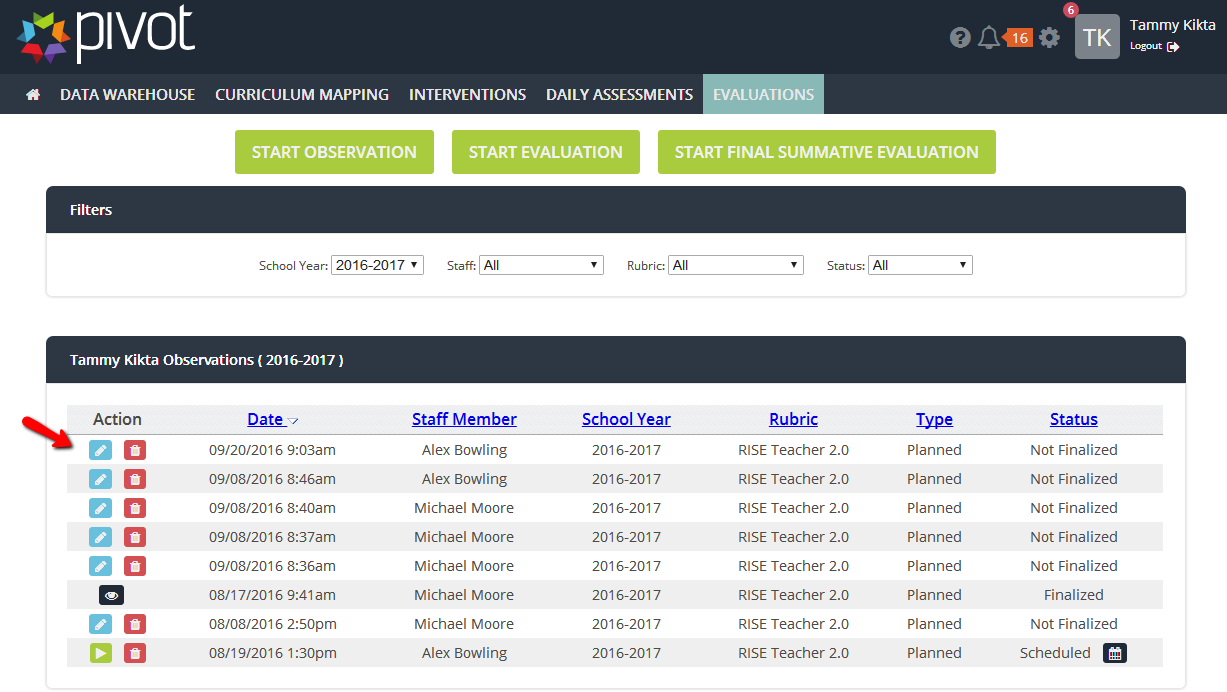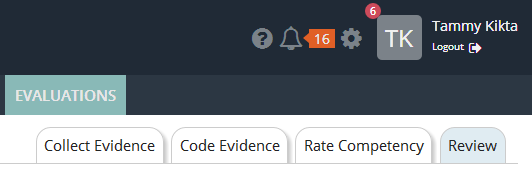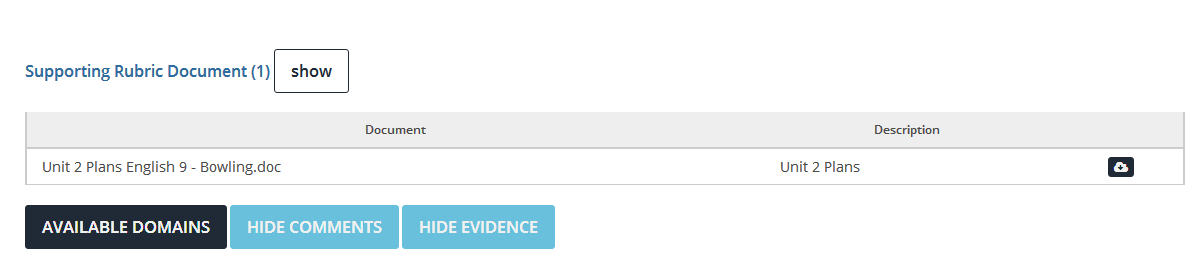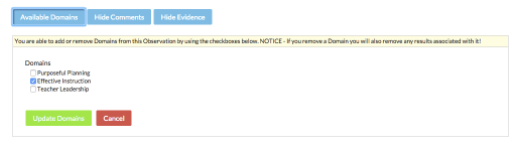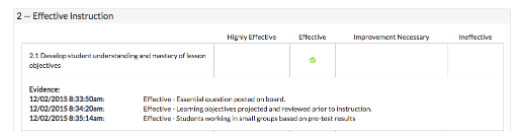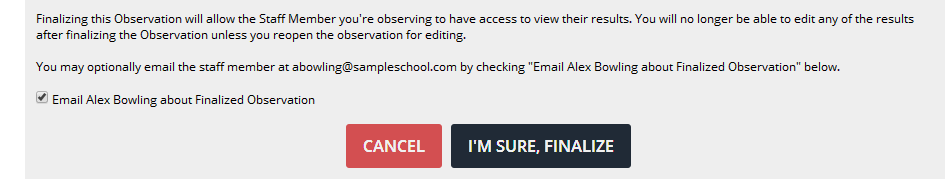[ARCHIVE] Review and Finalize an Observation
*You are viewing an archived guide. Please click this link for an updated guide.*
Steps | Description | Screenshot |
1 | Hover over Evaluations Select the Dashboard tab. To return to an existing observation, click the blue pencil to finalize this observation.. To begin a new observation, click the green Start Observation button. Select the information for this observation. (See Start or Schedule Observation User Guide.) Select the Review tab on the right side of the screen. Once clicked, it will be highlighted blue. | |
2 | Any artifacts or evidence of instruction related to the ENTIRE rubric can be viewed here. To see the Domains selected for this observation, click the blue Available Domains button. | |
3 | The selected Domain(s) have checkmark in the box in front of them. To add or remove Domains from this Observation clicking the box in front of the Domain. Click green Update Domains button. *Note* If a Domain is removed, results associated with it will also be removed. | |
4 | If you wish to Hide Comments and/or Hide Evidence click the blue button(s). | |
5 | Scroll down the page to see the rating for each Competency. | |
6 | After all Competencies have been rated, the average rating for the selected Domain is shown. |
|
7 | At the bottom of the page, there is a text box for Overall Observation Comments. | |
8 | To finalize, scroll to the bottom of the page, or save and Return to continue working on this observation. Print Options available for finalized or unfinalized observation.
|