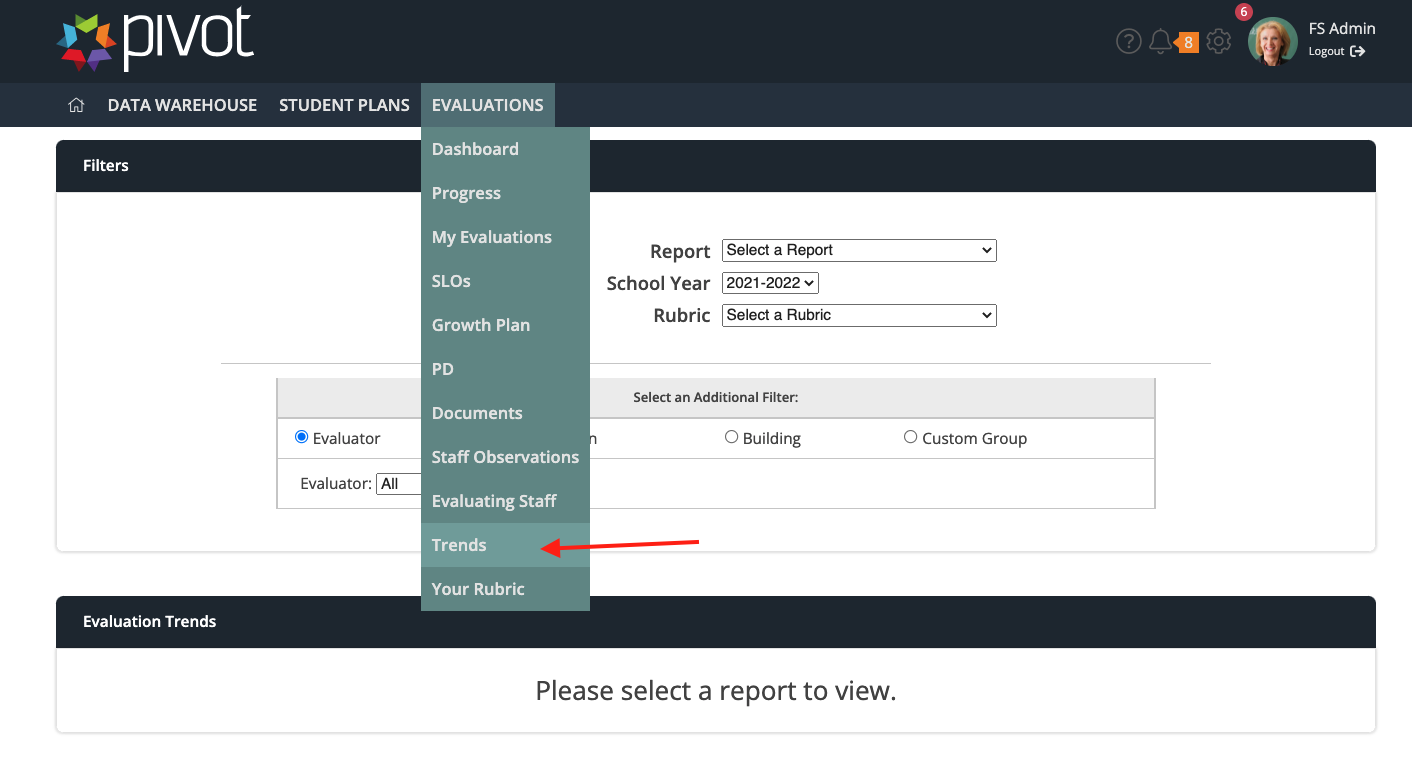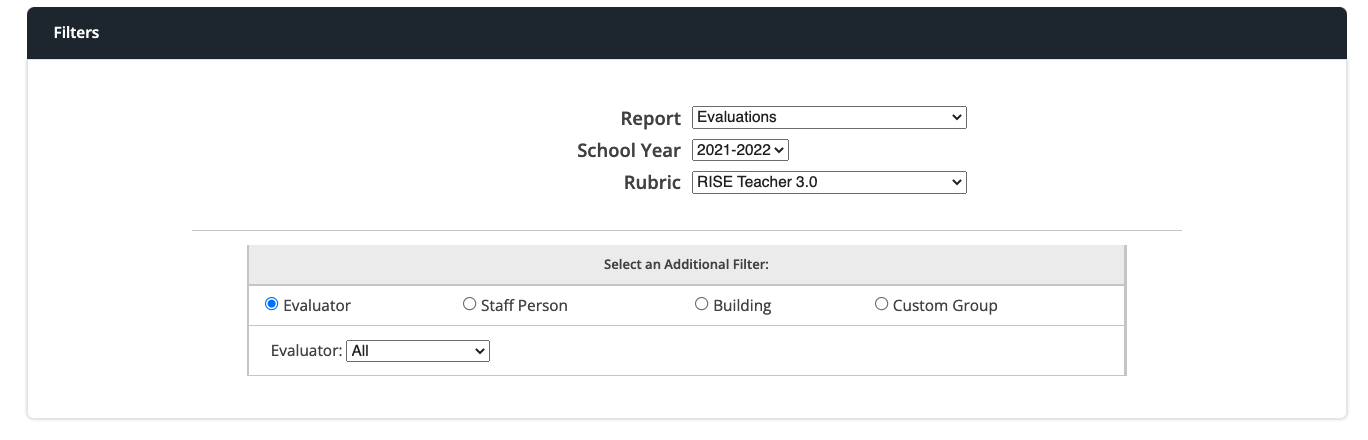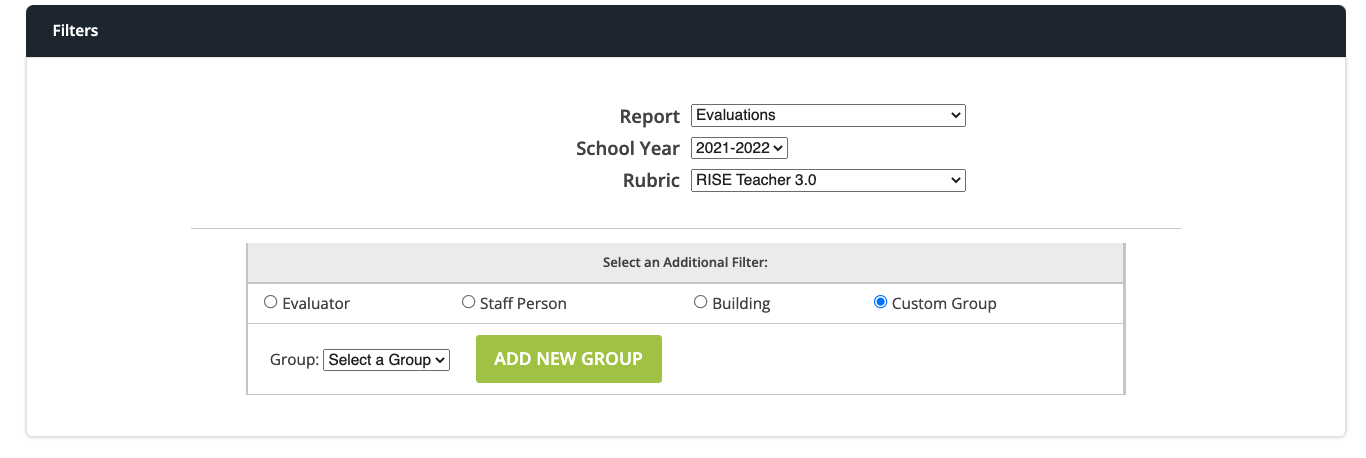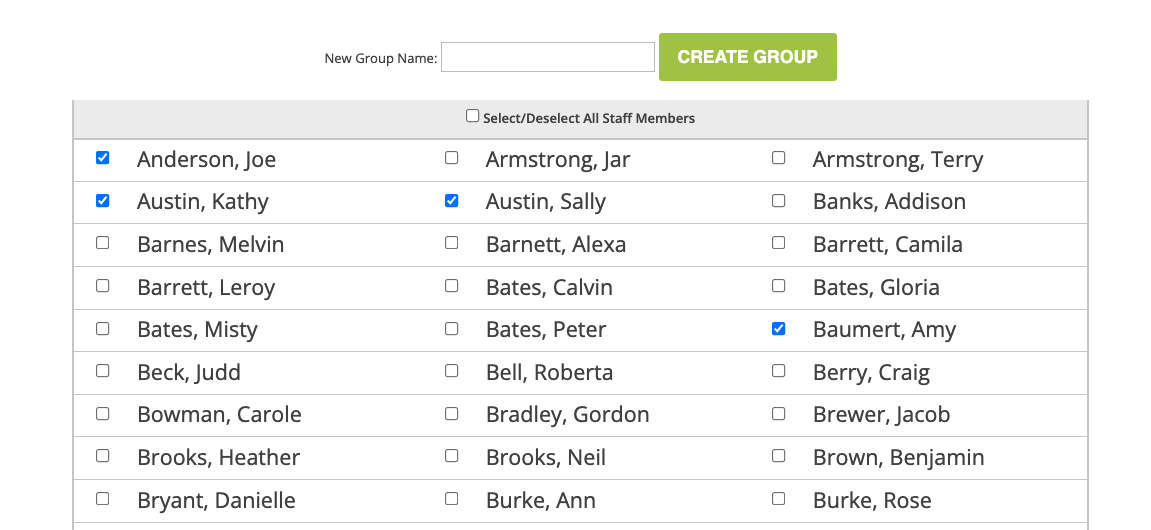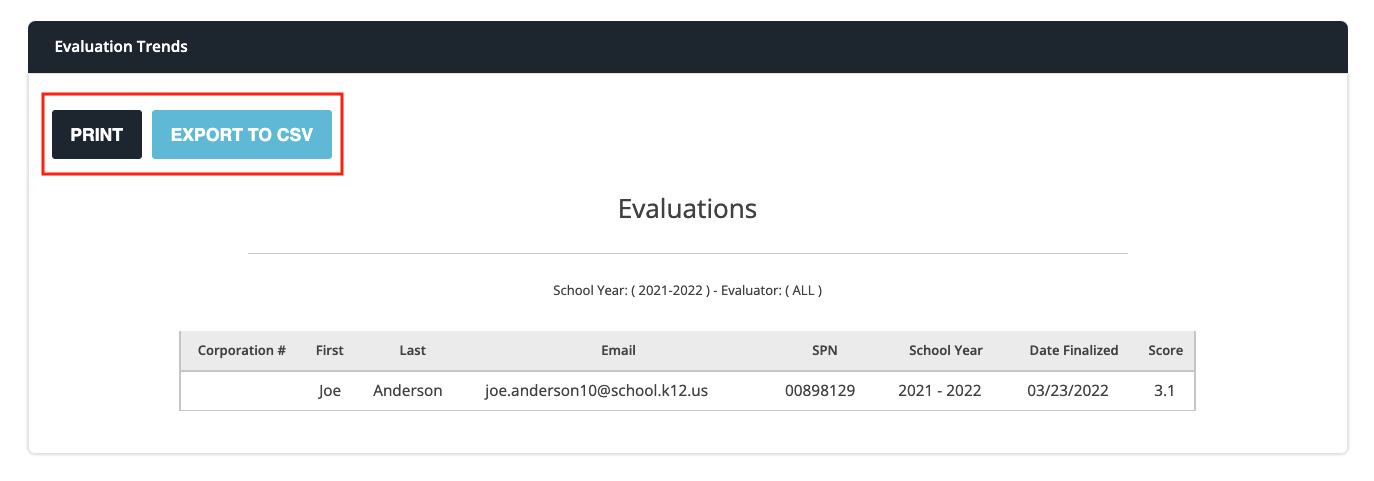[ARCHIVE] View Trends Reporting
*You are viewing an archived guide. Please click this link for an updated guide.*
Steps | Description | Screenshot |
1 | Hover over Evaluations and select Trends from the dropdown menu. | |
2 | Use the drop down arrows to Select a Report, Select a School Year, and Select a Rubric for which you want to run the report. *Additional Filters: Choose to run the report by one of the following: Evaluator, Staff Person, Building or Custom Group. | |
3 | If you choose to run the report by Custom Group, click the green Add New Group button. | |
4 | Place a checkmark in front of each name to be included in your group. Enter a New Group Name in the text box. Click the green Create Group button. | |
5 | Once all filters have been selected, the Trends report will populate below. You may choose to Print to PDF or Export to CSV file. |