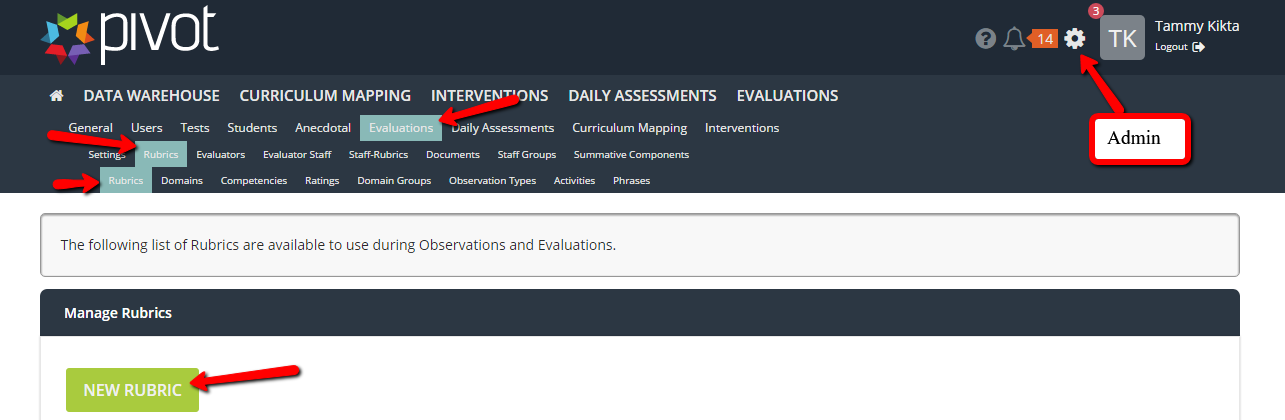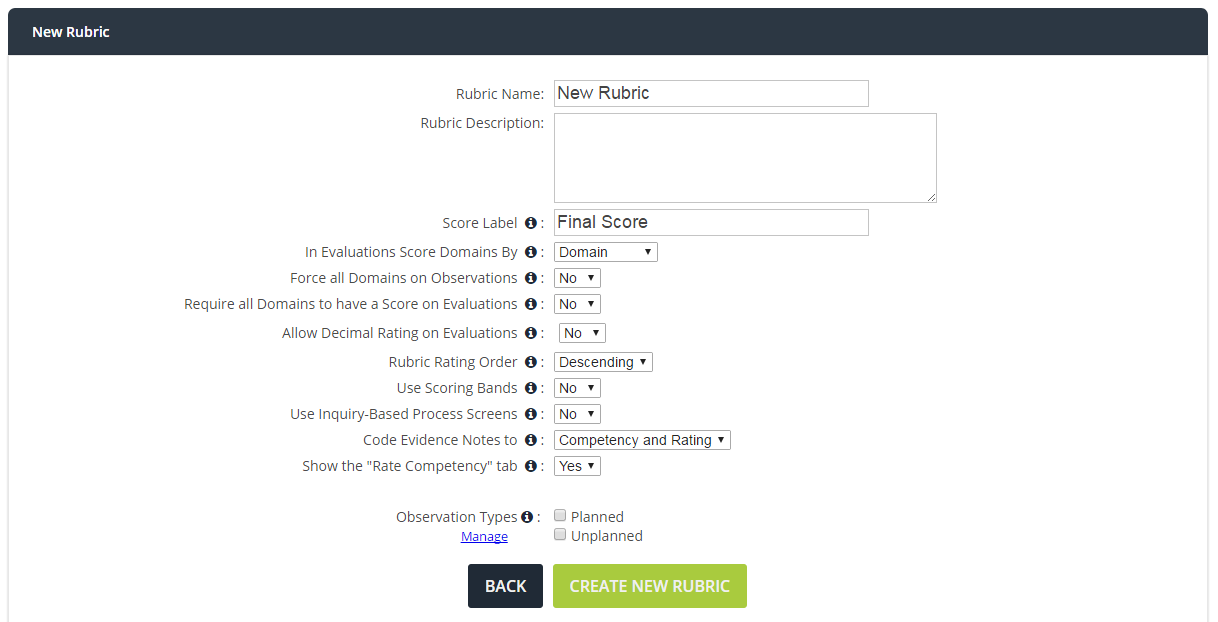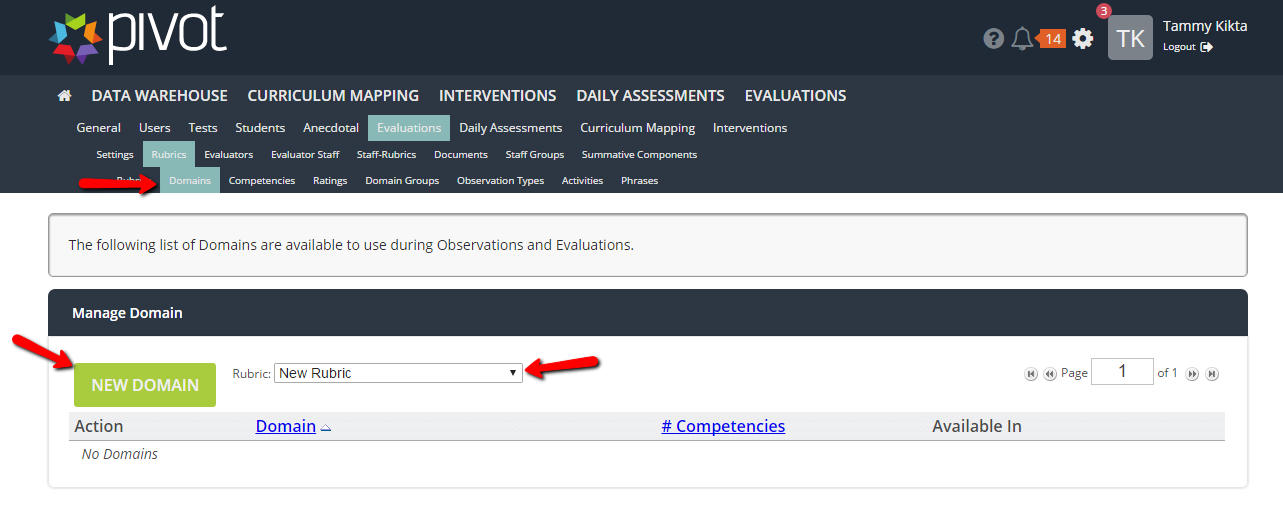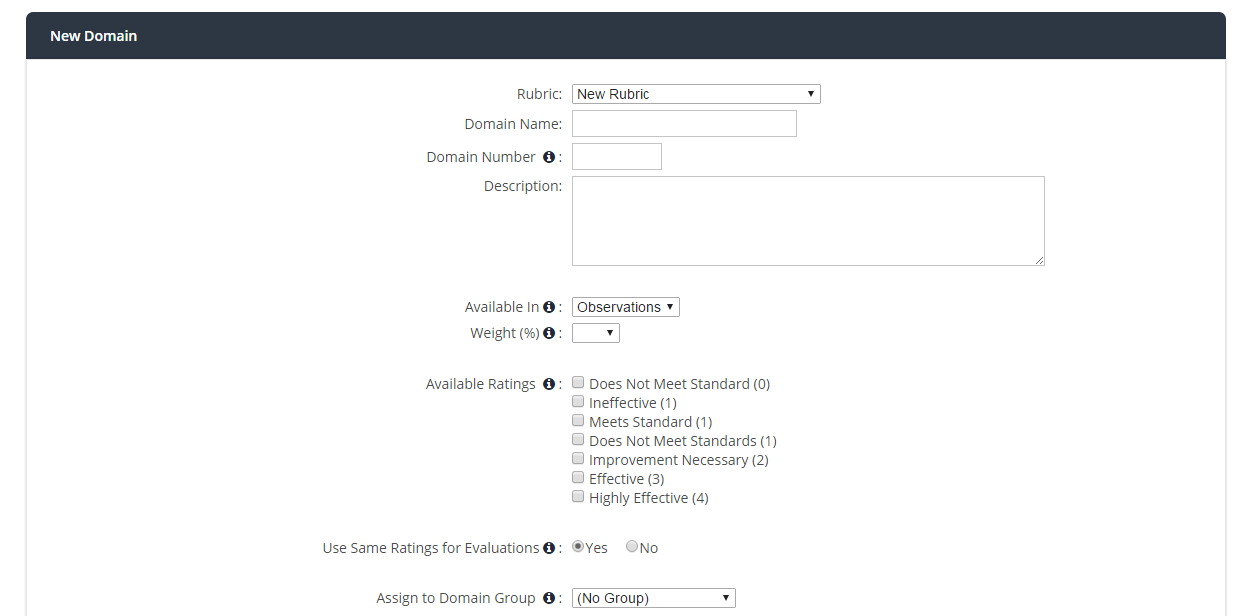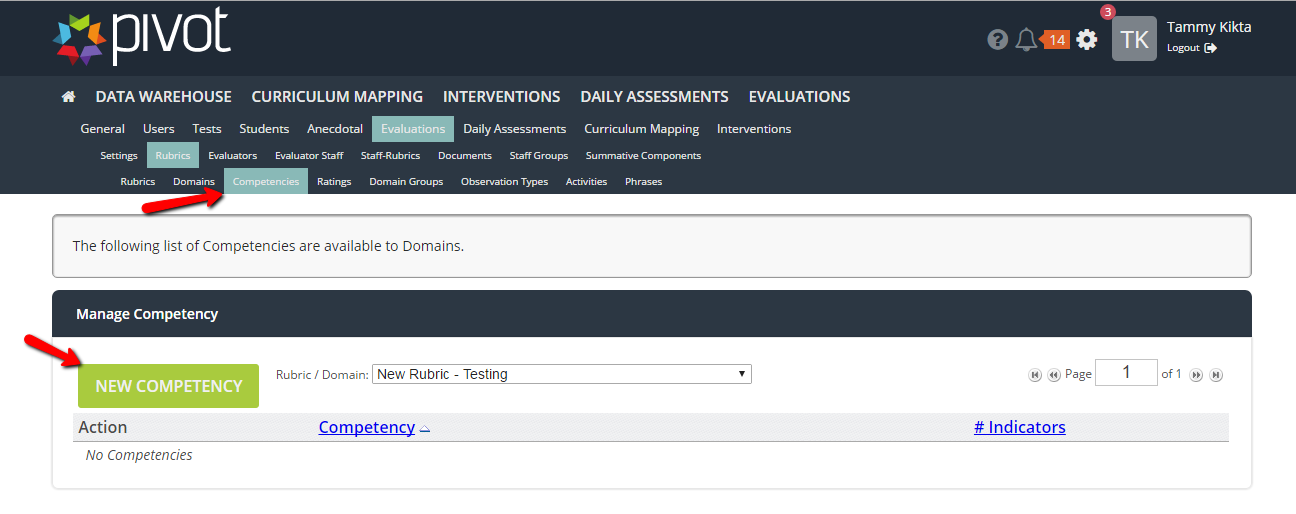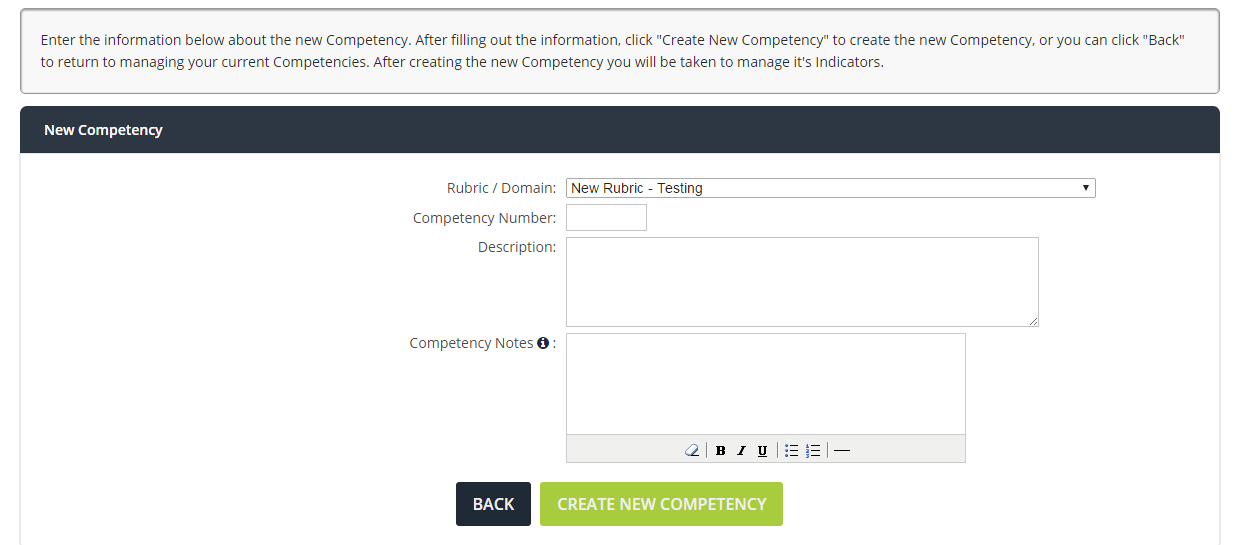[ARCHIVE] Admin - Create a Custom Rubric
*You are viewing an archived guide. Please click here for an updated guide.*
Step | Description | Screenshot |
1 | Click the Settings cog in the upper right hand corner to navigate as an Admin Navigate to Evaluations>>Rubrics Click on New Rubric | |
2 | Fill out the Rubric information and determine settings Click “Create New Rubric” | |
3 | Create New Domains/Dimensions* *Dimensions used in 5D+ Rubric Pivot sites Navigate to Admin>>Evaluations>>Rubrics>>Domains (Dimensions) Choose the desired rubric from the drop-down list Click New Domain (Dimension) button | |
4 | Fill out the information for the new Domain (Dimension) Click the Create New Domain (Dimension) button Repeat these steps for each additional Domain (Dimension) required for your Custom Rubric **At any time you can hover over the “i” for important information pertaining to that field** | |
5 | Create New Competencies: Navigate to Admin>>Evaluations>>Rubrics>>Competencies (Indicator) Choose desired rubric - Domain (Dimension) combination from the drop-down list Click the New Competency (Indicator) button | |
6 | Fill out the information for the Competency Click the Create New Competency (Indicator) button Repeat these steps for each additional Competency (Indicator) and for each additional Domain (Dimension) |
For further assistance please email pivot@five-startech.com to create a support ticket.