Versions Compared
Key
- This line was added.
- This line was removed.
- Formatting was changed.
This is where you will make yourself look pretty! Make sure you have an images saved to your computer for upload. Image files that are .jpg and .png files work best. Once you have uploaded the image you will be able to rotate it and crop it. Keep in mind the final image will be displayed as a circle.
Step-by-step guide
Ready to upload? Here is how:
- Click on the "My Pyxis" menu at the top and select "Profile."
- Once you are one the Profile page, click the blue "Edit Profile" button located next to the current profile image.
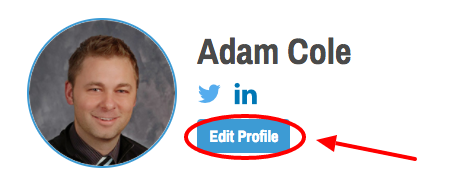 Image Added
Image Added
3. You will be taken to the Profile Edit page. Click on the blue "Upload New Image" button. This will open a dialogue box that will allow you to choose an image from your computer for upload. Choose your file and click "open." Your image should appear in the image preview crop tool.
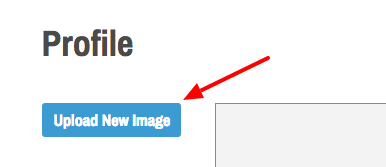 Image Added
Image Added
4. Crop or rotate your image as needed.
5. Once you are finished, make sure to scroll to the bottom and click the blue "Save Profile" button. Your image will NOT be saved if you navigate away from the page without saving your profile changes.
| Info |
|---|
Images that are at least 200x200 px work best for your profile. |
Related articles
| Filter by label (Content by label) | ||||||||||||||||||
|---|---|---|---|---|---|---|---|---|---|---|---|---|---|---|---|---|---|---|
|
| Page Properties | ||
|---|---|---|
| ||
|
Need a Video? This might help!
| Widget Connector | ||||
|---|---|---|---|---|
|