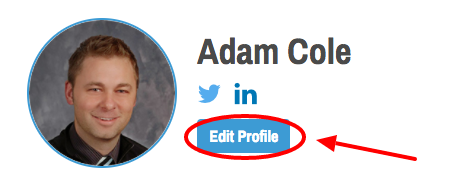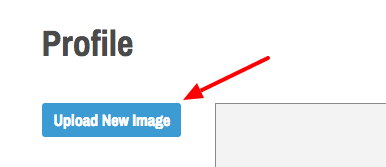/
Uploading Profile Image
Uploading Profile Image
, multiple selections available,
Related content
Navigating and Utilizing the Chromebook Engagement Dashboard
Navigating and Utilizing the Chromebook Engagement Dashboard
More like this
Chromebook Engagement Dashboard Overview
Chromebook Engagement Dashboard Overview
More like this
Student Plans
Student Plans
More like this
i-Ready Dashboard
i-Ready Dashboard
More like this
i-Ready Spanish Dashboard
i-Ready Spanish Dashboard
More like this
5D+ Rubric-Specific Guides (for Evaluators)
5D+ Rubric-Specific Guides (for Evaluators)
More like this