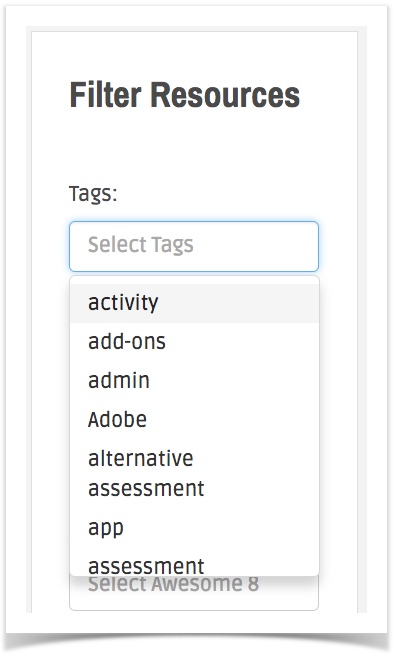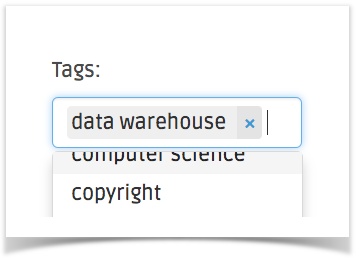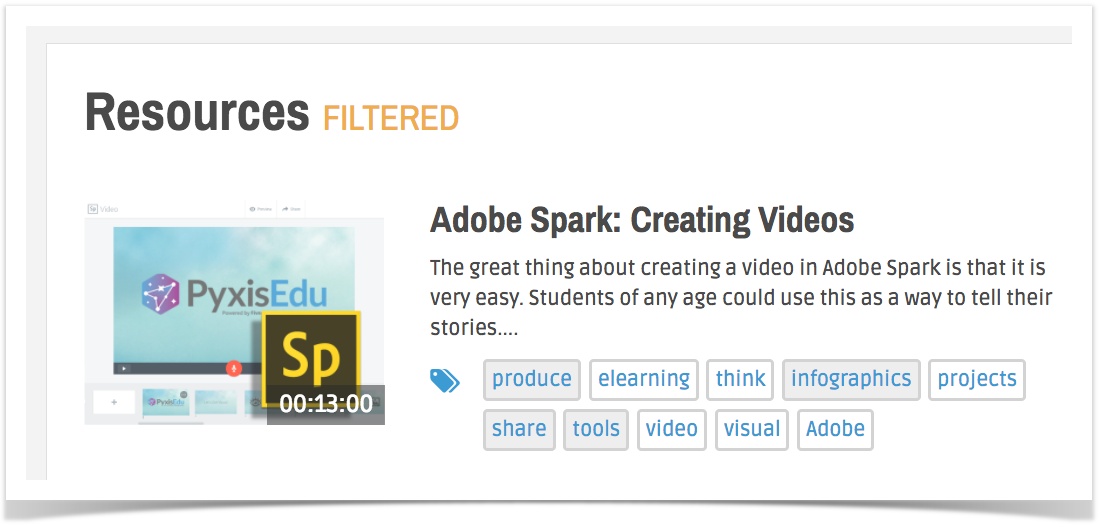Resources are only valuable if you can find them! A user can locate the subject matter and type of resources that they need by using Pyxis’ tag and filter system. Each resource is tagged by subject, type, and length to make it easier for users to get what they need. You can find resources as follows:
Step-by-step guide
- Choose the “Resources” link from the main menu at the top of the page. (Image 1)
- On the Resources page, locate the Filter menu on the top left of the page.
- Choose the filter type you would like to add and click in the box. Resources can be filtered by Tag, Type, Length, and Awesome 8 Learning Opportunity. You can choose any one, or any combination, of these filter options. NOTE: As you add filters it becomes more difficult to find an exact resource for those specifications. If you can’t find anything, try removing a few of the filter choices.
- A menu will appear that allows you to choose a specific tag by clicking on the tag. You can also begin typing to search for tags that exist in the list.
- You can add as many tags as you would like in a field. If you would like to remove a tag, simply click on the blue “x” located on the right side of the tag. (Image 2)
- After you have chosen the tags and specifications you would like, click on the blue “filter” button at the bottom. The page will reload and you will see the word “Filtered” appear at the top of the page after the resources title and an orange “Clear Filter” button will appear under the filter button indicating you have searched successfully. (Image 3)
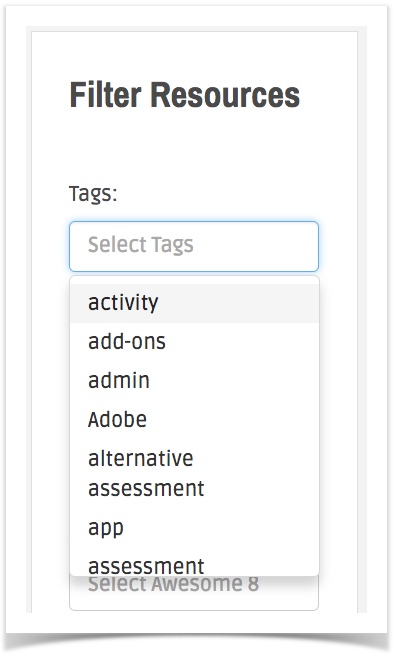
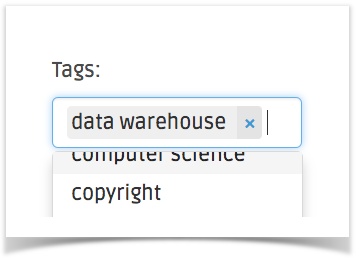
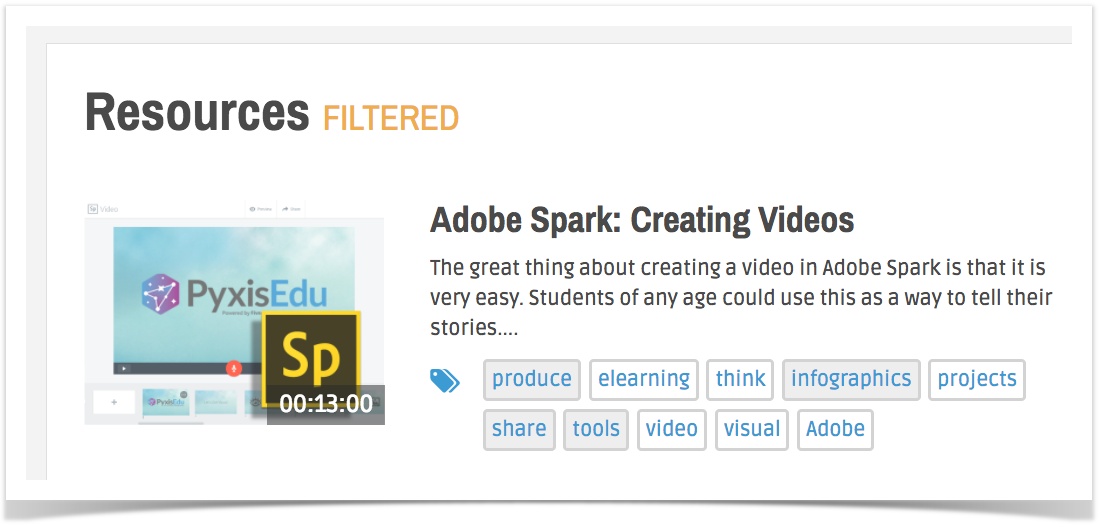
Related articles
-
Page:
-
Page:
-
Page:
-
Page:
-
Page: