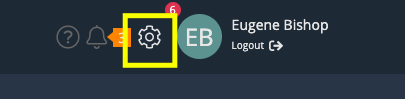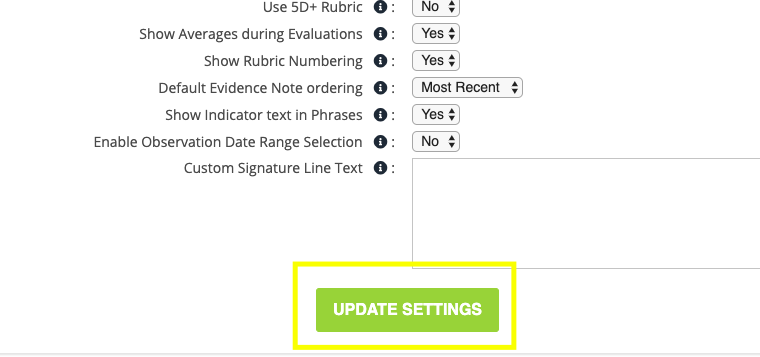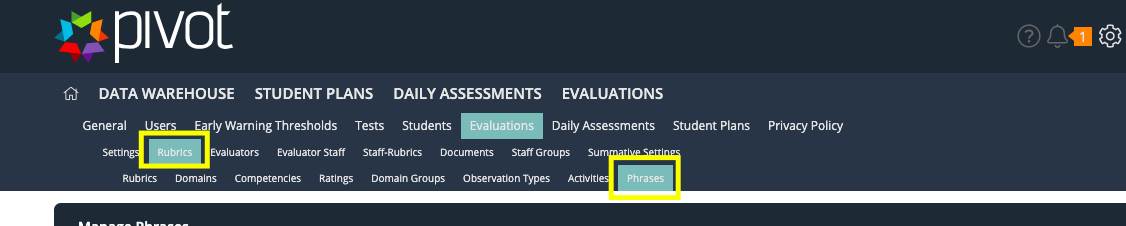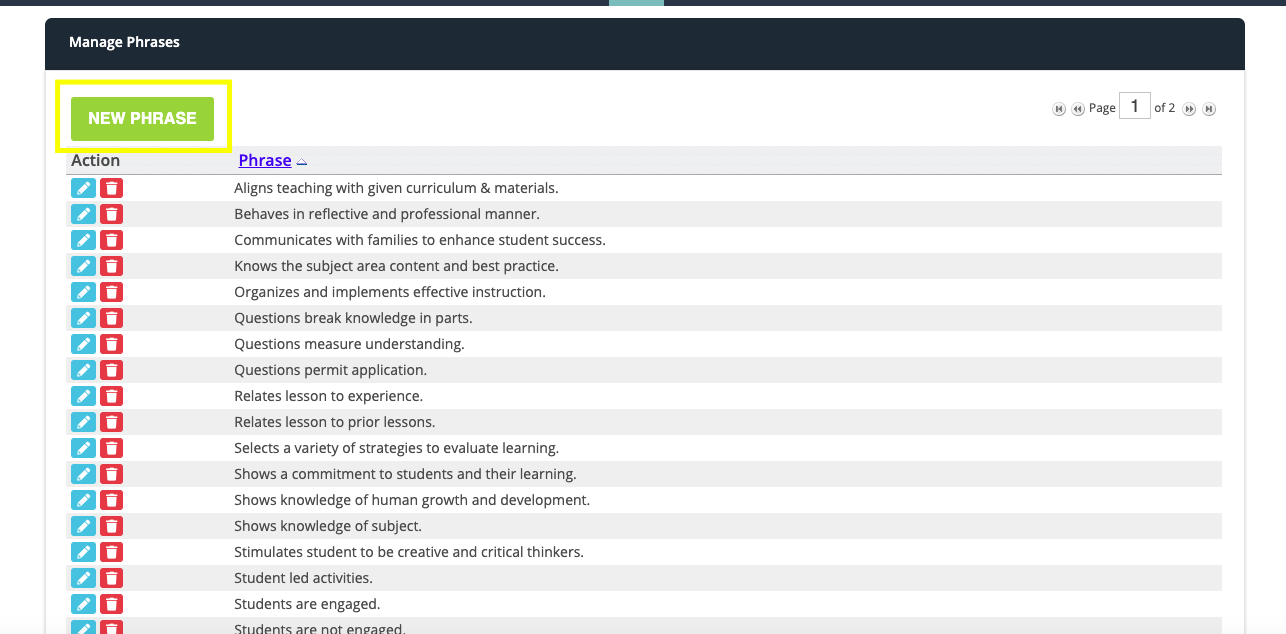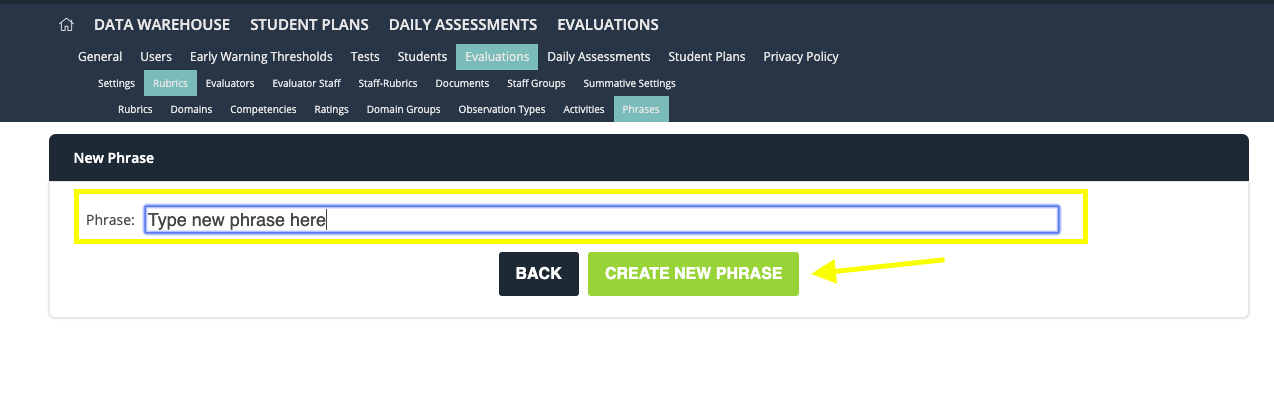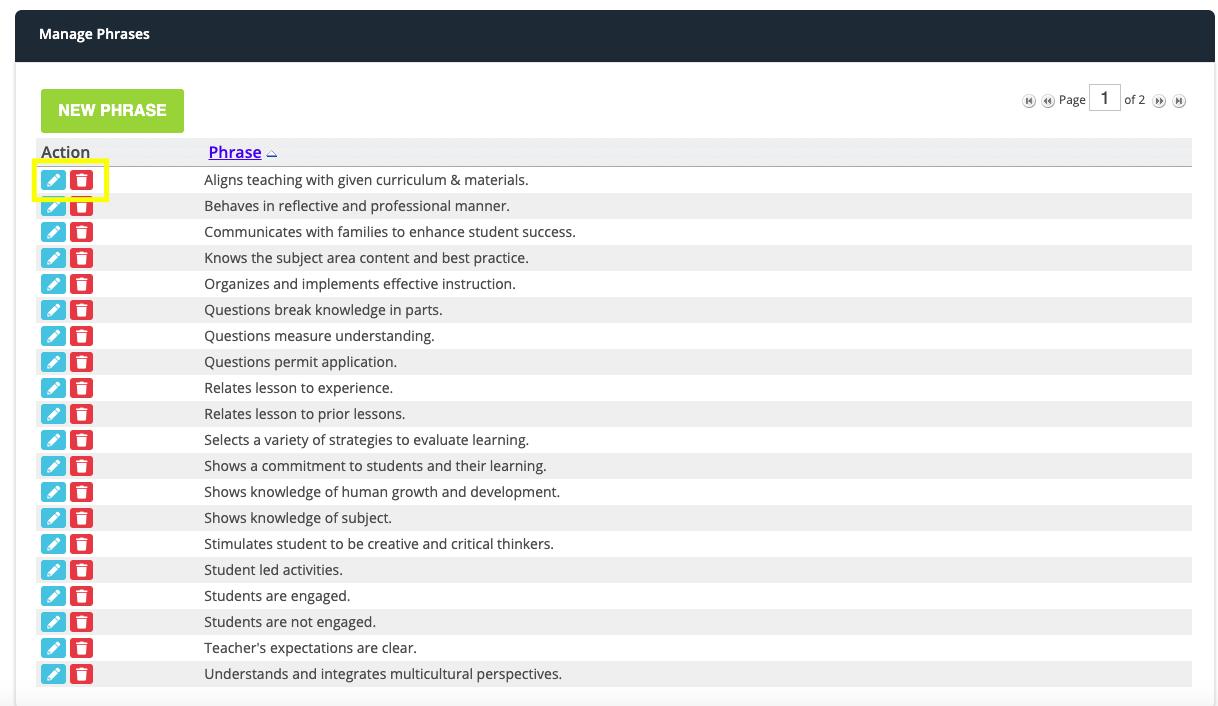| Step | Description | Screenshot |
|---|---|---|
| 1 | Go to the Settings icon in the top right corner of your screen | |
| 2 | In the second row go to Evaluations > Settings | |
| 3 | Find the setting you wish to change > Show Indicator text in Phrases > Change to Yes | |
| 4 | Click on the green Update Settings button | |
| 5 | To add your own phrases: Go to Evaluations > Rubrics > Phrases | |
| 6 | Add a new phrase by selecting the green button | |
| 7 | Type your new phrase in the text box and click the green Create New Phrase button | |
| 8 | You can edit or delete a phrase in the action column: To edit > click on the blue pencil icon To delete > click on the red trashcan icon |
Manage space
Manage content
Integrations