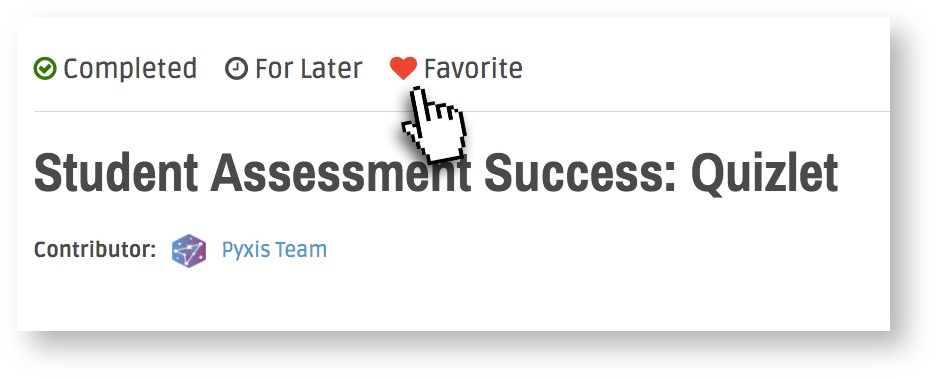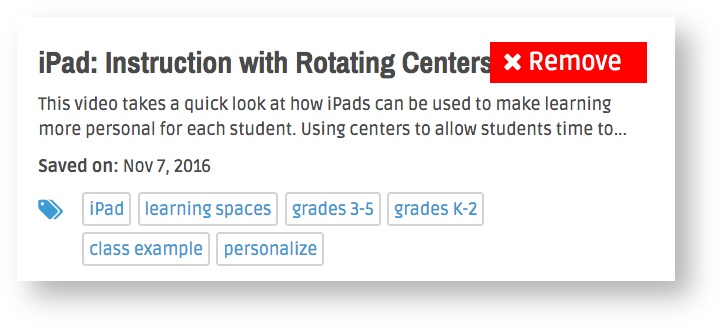Adding and Removing Favorites & For Later Items
You can add resources and collections to your Favorites and For Later lists by choosing the appropriate list icon located directly above the resource title on the resource page. Clicking the Favorites icon will cause the heart icon to turn red, indicating that the resource is now added to your Favorites list. Clicking the For Later icon will cause the clock icon to turn blue, indicating that the resource is now added to your For Later list. Clicking those icons a second time will cause them to return to gray, indicating that they are removed from your lists.
Deleting Items From Your Lists:
You can remove a resource or collection from your list by deselecting the icons located on each resource page, or you can remove them easily from the list page by following these instructions:
- From the For Later or Favorites page, hover your mouse over the resource title.
- A red button labeled “Remove” will appear. Click this button and the resource will be removed from the list.
- You should see a “favorites or for later updated” message appear at the top of the list
Related articles